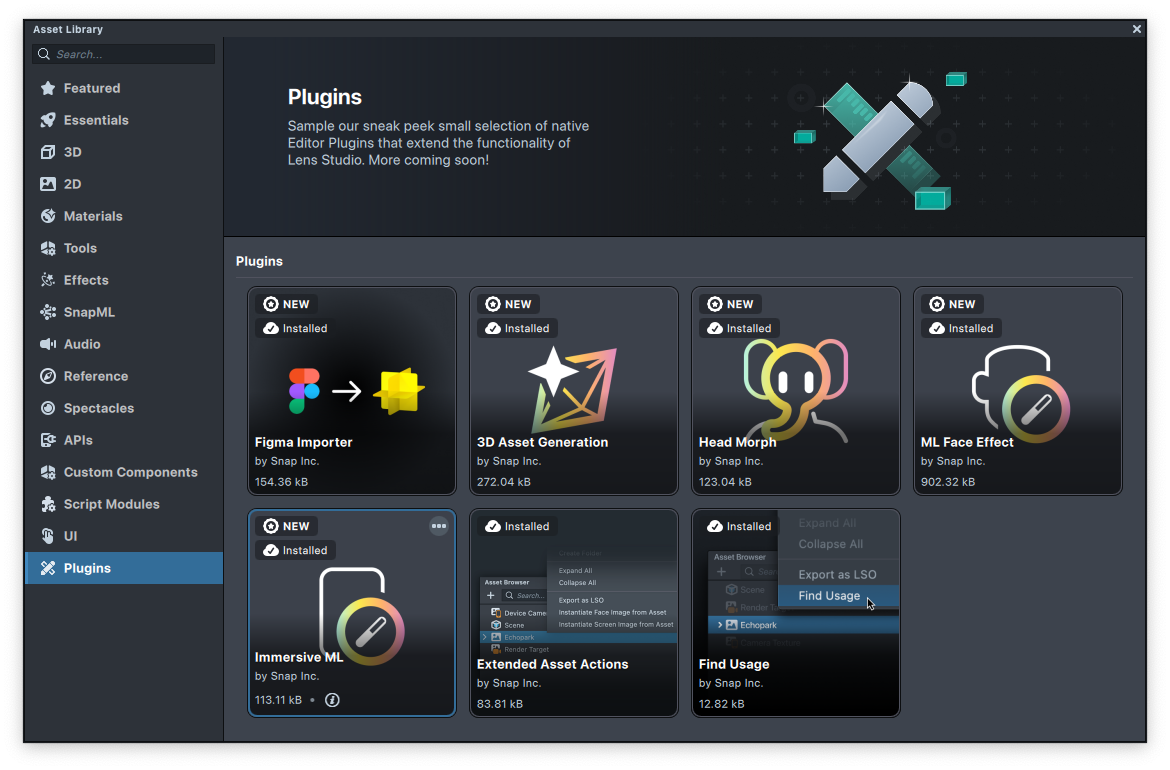Managing Plugins
You can manage your plugins in the Lens Studio > Preferences menu in the top left of your window. Then select "Plugins" on the left side. Here, you can view, enable, disable plugins, and add a plugin directory to Lens Studio.
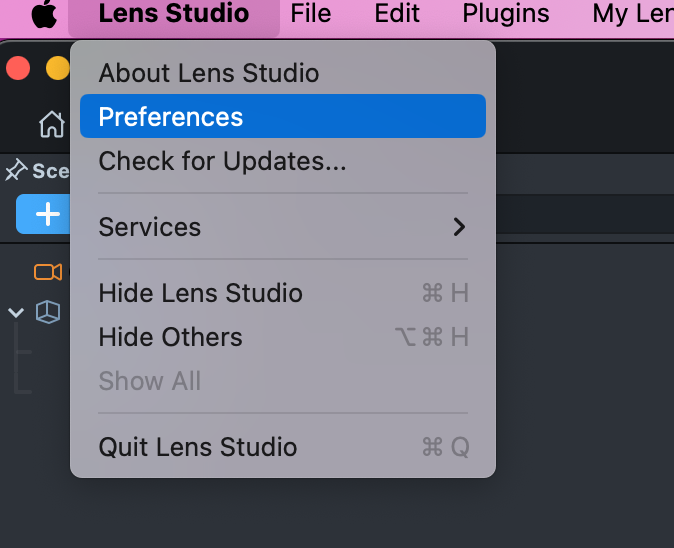
Loading & Importing Plugins
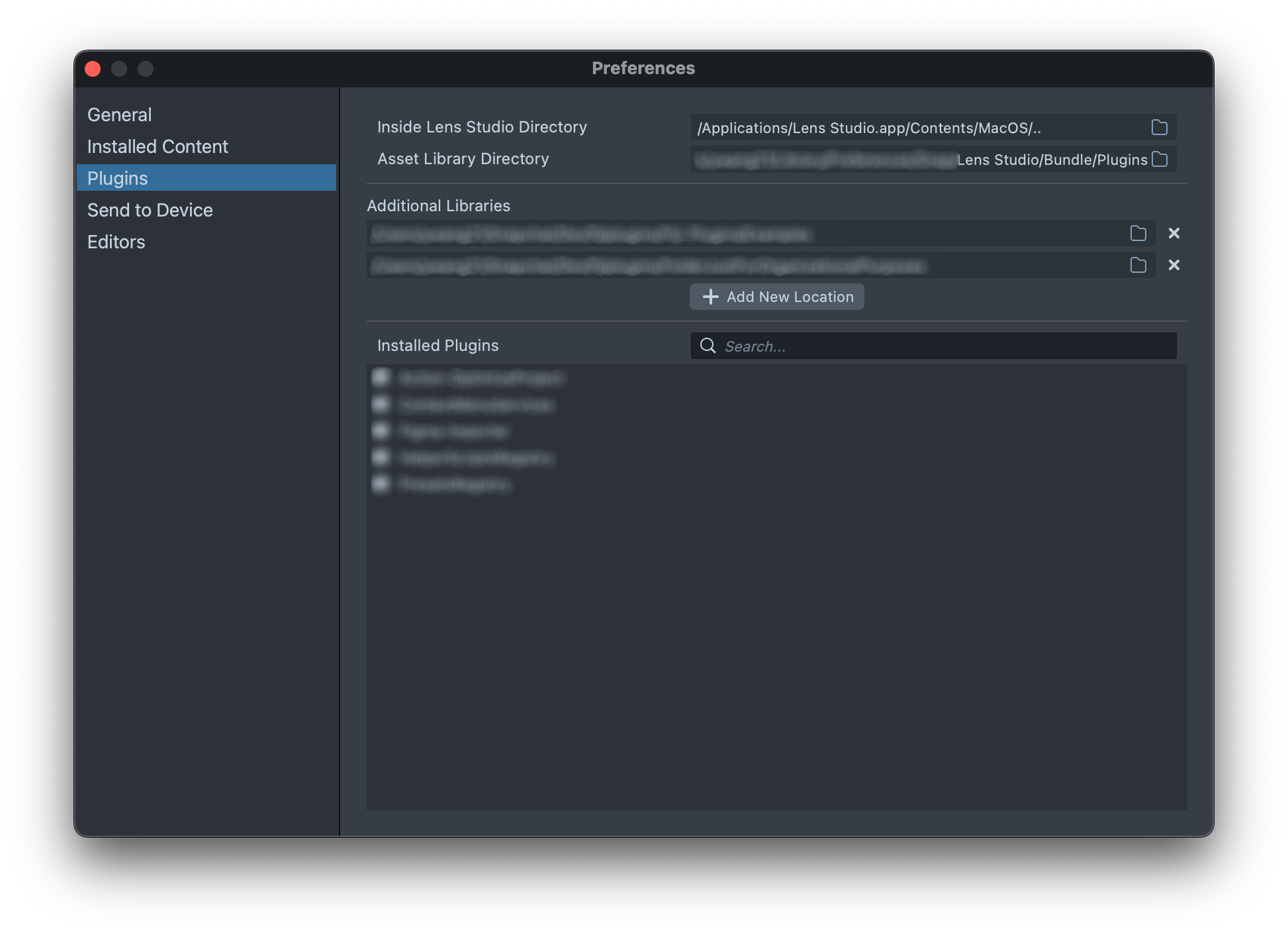
There are two ways to add plugins to Lens Studio:
Load from Local Disk
Link a directory containing your local plugins via Add New Location. Plugins contained in the added directory will become available in Lens Studio. Click x to remove a directory. Multiple directories can be added. Use this when developing and testing plugins. This approach is recommended for active plugin development.
For proper plugin installation, your import path should include the directory at least one level above where module.json resides. For example, with module.json at ~/my-plugins/MyPlugin/module.json, select my-plugins. If needed you can use a "wrapper" directory around your plugin directory for Plugin Manager addition, not the one containing module.json directly.
When you make a change to your plugin scripts in your external editor, disable and re-enable the plugin for the change to take effect in Lens Studio, or, close and reopen Lens Studio.
Import from Asset Library
Import published plugins via Window > Asset Library > Plugin.