Tween Manager
Tween.js is a JavaScript tweening engine for creating simple programmatic animations. It’s an open source JavaScript library created by Sole and can be easily integrated into your Lens Studio project. We've created a convenient importable object that automatically includes Tween.js into your project. Additionally, in includes a Lens Studio specific wrapper called TweenManager and a number of Lens Studio specific TweenType scripts which can be tuned in the Inspector panel.

Adding the Tween Package
To add the Tween package to your project, select + -> Scripts -> Tween Manager in the Scene Hierarchy panel.

You're now ready to tween!
The imported package includes some example objects using tweening. To remove these objects, delete anything labeled [REMOVE_ME] in the Scene Hierarchy panel and the Asset Browser panel.
Adding Tweens
Tweens are added to Scene Objects as Script Components. These scripts, referred to as TweenTypes, each tween a different set of properties. You can learn more about the different TweenTypes in the next section.
To add a Tween Type to a Scene Object:
- Select an object in the
Scene Hierarchypanel. - In the
Inspectorpanel, clickAdd Component. - Under the
Project Componentssection, select one of the Tween Type.
Any script in your project will automaticallly be added to this Project Components section.
Tween Types
Below is a description of each TweenType and the Inspector settings used for tuning the tween.
Tween Transform
The TweenTransform type modifies an object's Transform using either Move, Scale or Rotate. The TweenTransform type has a number of settings that can be configured in the Inspector panel.
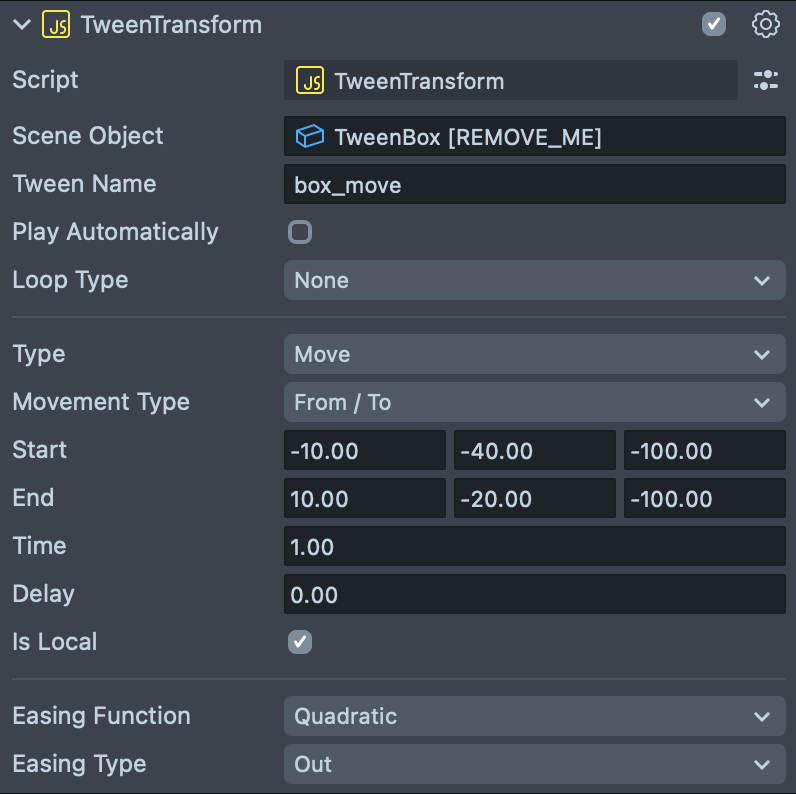
- Scene Object: The object you want to apply the tween to. This field allows you to separate your tween tuning from the object itself. If this field is left empty, the tween is applied to the object that the script component has been added to.
- Tween Name: The name of the tween. This is used when scripting playback for a tween. Please see the section Scripting Tweens below for more information.
- Play Automatically: When enabled, the tween will start automatically.
- Loop Type: The type of tween loop. None doesn't loop. Loop plays to the end and then resets to the beginning. Ping Pong plays to the end and then reverses back to the beginning. Ping Pong Once plays to the end and then reverses back to the beginning, but only once.
- Type: The type of transform tweening.
Movetweens the transform's position,Scaletweens the transform's scale andRotatetweens the transform's rotation. - Movement Type: Indicates how the tween start and end values will be specified.
From / Tospecifies both the start and end values of the tween.Totakes the start value of the tween from the current state of the Scene Object, while the end value of the tween is specified.Fromtakes the end value of the tween from the current state of the Scene Object, while the start value of the tween is specified.Offsettakes the start value of the tween from the current state of the Scene Object and the end value of the tween from the start value transformed by the specified offset. - Start: A vec3 that represents the starting values for the tween.
- End: A vec3 that represents the ending values for the tween.
- Time: The duration of the Tween (in seconds).
- Offset: A vec3 that represents the offset from the tween's start value (only available if Offset is chosen as the Movement Type).
- Additive: If true while Movement Type is set to
Offsetand Loop Type is set toLoop, the tween will continue to be offset at each loop iteration rather than reset to its original start value. - Delay: How long to wait before starting the tween.
- Is Local: If true, the transform is changed in local space. If false, the transform is changed in global space.
- Easing Function: The easing function for the tween. Available easing functions are:
Linear,Quadratic,Cubic,Quartic,Quintic,Sinusoidal,Exponential,Circular,Elastic,BackandBounce. - Easing Type: The type of easing. Available easing types are:
In,OutandIn / Out.
The Rotation TweenTransform will always choose the shortest angle of rotation to go from start to end. For instance, if you specify the end rotation to be 359 degrees greater than the start rotation, then the tween will appear as though it has rotated one degree. This means that you cannot rotate more than 180 degrees in a single tween. A workaround is to define a TweenChain to incrementally rotate an object less than 180 degrees at a time until the desired rotation is reached.
Tween Screen Transform
The TweenScreenTransform type modifies an object's Screen Transform. This is useful for tweening a Screen Transform's position, scale, rotation, or anchors. The TweenScreenTransform type has a number of settings that can be configured in the Inspector panel. Below details the settings that aren't shared with the Tween Transform type.
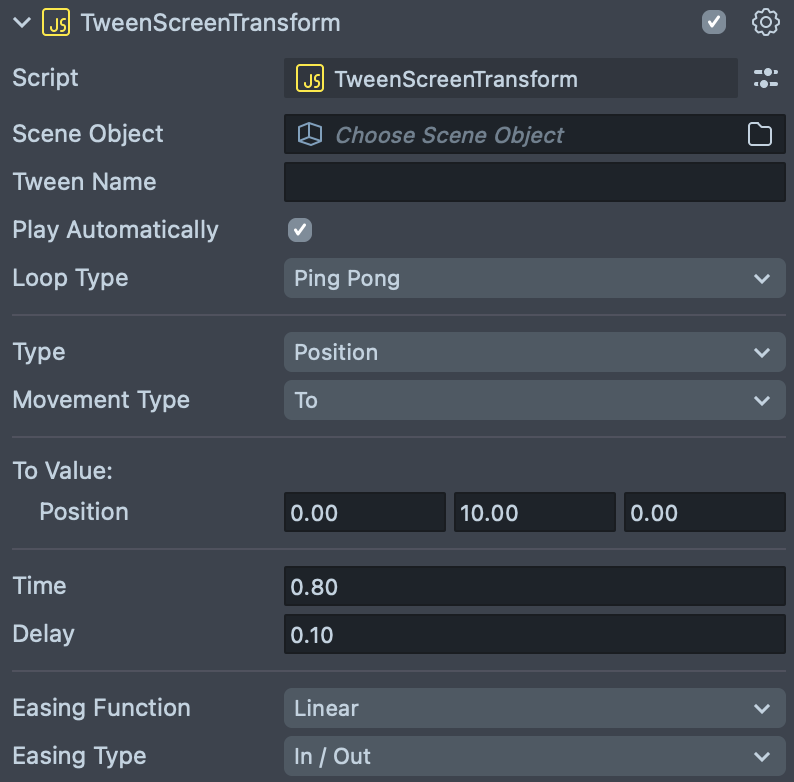
- Type: The type of Screen Transform tweening to perform.
- Position: Tweens the Screen Transform's
positionproperty. - Scale: Tweens the Screen Transform's
scaleproperty. - Rotation: Tweens the Screen Transform's
rotationproperty (Z axis only). - Anchors: Tweens the Screen Transform's
anchorsproperty.
- Position: Tweens the Screen Transform's
Tween Color
The TweenColor type modifies an object's color. The object can be Text, a 2D Image, or a 3D Mesh. The TweenColor type has a number of settings that can be configured in the Inspector panel. Below details the settings that aren't shared with the Tween Transform type.
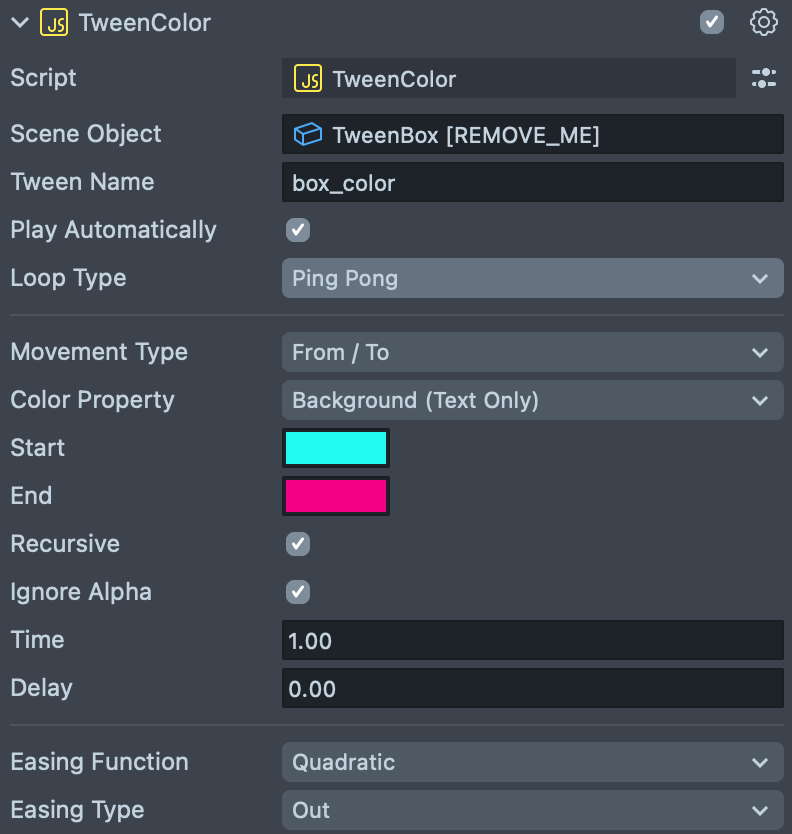
- Color Property: Specifies the color property to tween.
- Default: Tweens the object's base color (or Text Fill, if the object is Text).
- Outline (Text Only): If the object is Text, tweens the text's Outline color.
- Drop Shadow (Text Only): If the object is Text, tweens the text's Drop Shadow color.
- Background (Text Only): If the object is Text, tweens the text's background.
- Start: A vec4 that represents the starting color for the tween.
- End: A vec4 that represents the ending color for the tween.
- Offset: A vec4 that represents the offset from the tween's start value (only available if Offset is chosen as the Movement Type).
- Recursive: If enabled, the color is applied to all child objects.
- Ignore Alpha: If enabled, the alpha is ignored when the color is applied. This allows you to run both a
TweenColorand aTweenAlphatogether.
Tween Alpha
The TweenAlpha type modifies an object's transparency. The object can be Text, a 2D Image, or a 3D Mesh. The TweenAlpha type has a number of settings that can be configured in the Inspector panel. Below details the settings that aren't shared with the above Tween Transform type.
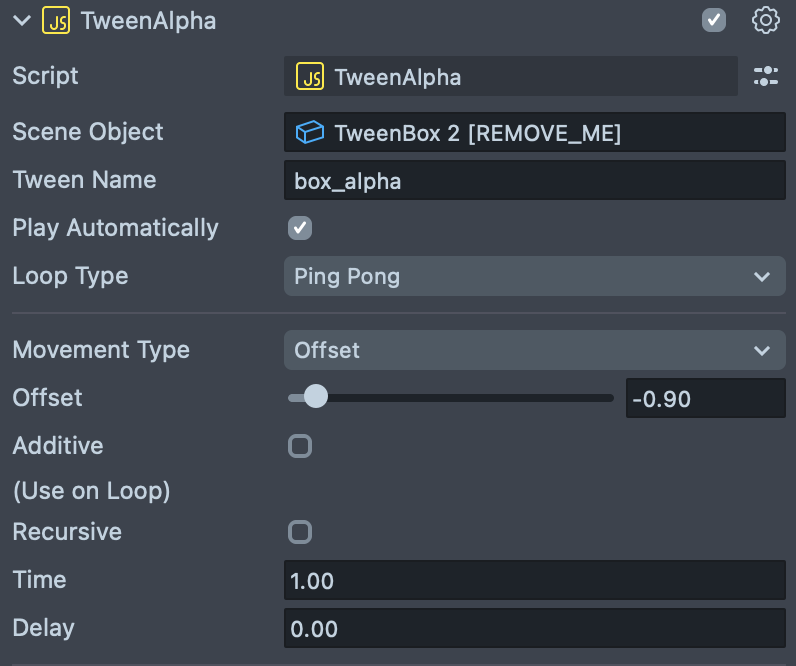
- Start: A float that represents the starting transparency for the tween.
- End: A float that represents the ending transparency for the tween.
- Offset: A float that represents the offset from the tween's start value (only available if Offset is chosen as the Movement Type).
- Recursive: If enabled, the transparency is applied to all child objects.
Tween Value
The TweenValue type modifies a generic data value (int, float, vec2, vec3, or vec4). The value of a TweenValue at a certain point in time can be obtained by calling the global.tweenManager.getGenericTweenValue function (see Get Generic Tween Value below). Below details the settings that aren't shared with the above Tween Transform type.
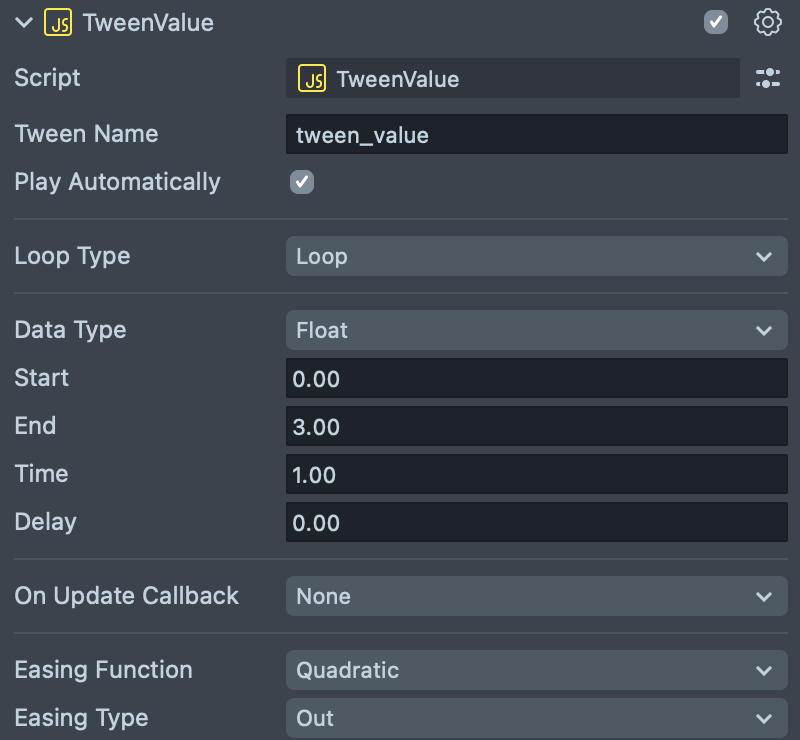
- Data Type: The data type of the value to be tweened (i.e. int, float, vec2, vec3, vec4).
- Start: A value (of the data type specified in the Inspector) that represents the starting values for the tween.
- End: A value (of the data type specified in the Inspector) that represents the ending values for the tween.
Tween Chain
The TweenChain type plays multiple tweens in sequence or simultaneously. All tweens specified within a TweenChain must be attached to a single Scene Object. Below details the settings that aren't shared with the above Tween Transform type.
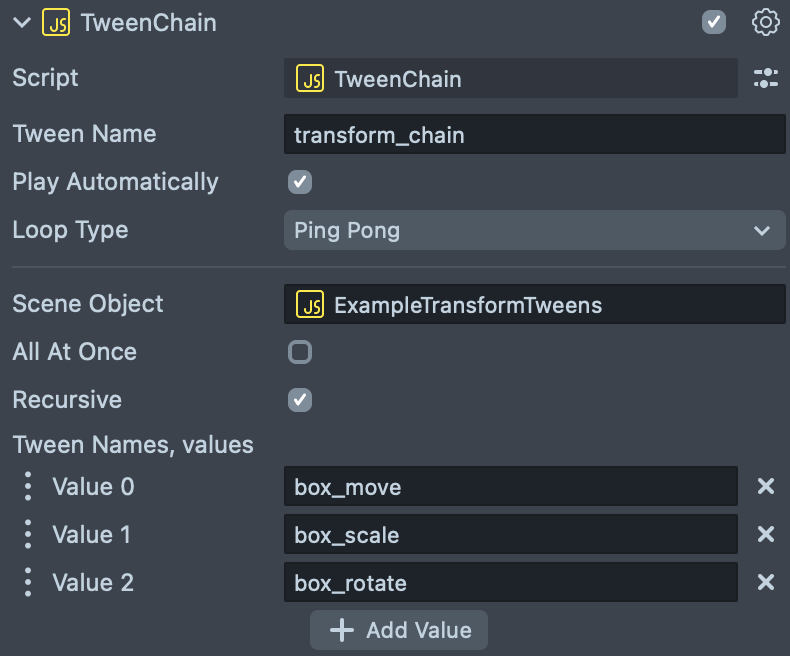
- Scene Object: The object that contains all of the
TweenTypescript components to be used in thisTweenChain. This field allows you to separate your base tweens from the object itself. If this field is left empty, theTweenChainwill useTweenTypescript components attached to the object that the script component has been added to. - All At Once: If enabled, all specified
TweenTypescripts will play simultaneously. If disabled, the specifiedTweenTypescripts will play in sequential order. - Recursive: If enabled, this
TweenChainwill search the Scene Object, along with all of its children, for the tweens specified underTween Names. - Tween Names: The list of names of
TweenTypescripts, attached to Scene Object, to be chained together.
When using TweenChain, all TweenType Script Components of the names specified under Tween Names must have Play Automatically disabled.
When using TweenChain, all TweenType Script Components specified under Tween Names must be initialized before this TweenChain can be initialized. Script components with the same script event are initialized in the order that they appear in the Scene Hierarchy panel. If they are on the same Scene Object, they are initialized based on their order in the Inspector panel.
You are allowed to invoke another TweenChain within a TweenChain. However, the All At Once setting on the first TweenChain will be applied to any other TweenChain that it invokes.
A TweenChain is useful if you would like to change the default behavior of one of the other TweenTypes. For instance, you may want a delay to only be applied to the start of a looping or ping pong tween rather than at the start of every cycle. To do this, you may chain two separate copies of a TweenType - the first copy is set to no loop type with a delay, while the second copy is set to loop or ping pong with no delay.
You can use a TweenValue to specify a delay within your TweenChain sequence. Simply add its name under Tween Names like normal, and the Time that is set on it will be the amount of delay that will occur inside the TweenChain.
Scripting Tweens
The TweenManager includes a number of global helper functions that allow you to easily control added tweens through script. Scripted tweens are added in the same way as non-scripted tweens by adding a TweenType as a component. When scripting a tween, make sure Play Automatically is unchecked.
You can also trigger tweens using the Behavior helper script, which allows you to set various trigger and responses through simple dropdowns.
Start Tween
global.tweenManager.startTween(SceneObject sceneObject, string, tweenName [, function onComplete, function onStart, function onStop]);
The global.tweenManager.startTween function takes in an object (that contains a TweenType script), the name of the tween and three optional callbacks that represent when the tween completes, starts and stops. When called, it starts the tween. Below is an example of using global.tweenManager.startTween with and without callbacks.
// -----JS CODE-----
// @input SceneObject objectWithTweens
global.tweenManager.startTween(script.objectWithTweens, 'box_move');
global.tweenManager.startTween(
script.objectWithTweens,
'box_move_with_callbacks',
moveComplete,
moveStart,
moveStop
);
function moveComplete() {
// Callback example
}
Stop Tween
global.tweenManager.stopTween(SceneObject sceneObject, string tweenName);
The global.tweenManager.stopTween function takes in an object (that contains a TweenType script) and the name of the tween. When called, it stops the tween. Below is an example of using global.tweenManager.stopTween.
// -----JS CODE-----
// @input SceneObject objectWithTweens
global.tweenManager.stopTween(script.objectWithTweens, 'box_move');
Pause Tween
global.tweenManager.pauseTween(SceneObject sceneObject, string tweenName)
The global.tweenManager.pauseTween function takes in an object (that contains a TweenType script) and the name of the tween. When called, it pauses a tween that is currently playing. Note that global.tweenManager.pauseTween allows a tween to later resume from the state at which it was paused, unlike global.tweenManager.stopTween. Below is an example of using global.tweenManager.pauseTween.
// -----JS CODE-----
// @input SceneObject objectWithTweens
global.tweenManager.pauseTween(script.objectWithTweens, 'box_move');
Resume Tween
global.tweenManager.resumeTween(SceneObject sceneObject, string tweenName);
The global.tweenManager.resumeTween function takes in an object (that contains a TweenType script) and the name of the tween. When called, it resumes a tween that is currently paused. Below is an example of using global.tweenManager.resumeTween.
// -----JS CODE-----
// @input SceneObject objectWithTweens
global.tweenManager.resumeTween(script.objectWithTweens, 'box_move');
Get Generic Tween Value
global.tweenManager.getGenericTweenValue(SceneObject sceneObject, string tweenName);
The global.tweenManager.getGenericTweenValue function takes in an object (that contains a TweenValue script) and the name of the tween. Int and float values can be obtained directly from the returned value. Vec2 values can be obtained with the x and y properties of the returned value. Vec3 values can be obtained with the x, y, and z properties of the returned value. Vec4 values can be obtained with the x, y, z and w properties of the returned value. Below is an example of using global.tweenManager.getGenericTweenValue.
// -----JS CODE-----
// @input SceneObject objectWithTweens
var tweenValue = global.tweenManager.getGenericTweenValue(
script.objectWithTweens,
'generic_tween'
);
print(tweenValue.toString());
Set Start Value
global.tweenManager.setStartValue(SceneObject sceneObject, string tweenName, newStartValue);
The global.tweenManager.setStartValue function takes in an object (that contains a TweenValue script), the name of the tween, and the start value to be passed in. When called, it manually sets the start value of the tween. For tweening rotations, the passed-in start value must be a quat. Otherwise, its type must match the type of the Start value of the original TweenType. Below is an example of using global.tweenManager.setStartValue.
// -----JS CODE-----
//@input SceneObject objectWithTweens
var newStart = new vec3(0.0, 0.0, 0.0);
global.tweenManager.setStartValue(
script.objectWithTweens,
'box_move',
newStart
);
Set End Value
global.tweenManager.setEndValue(SceneObject sceneObject, string tweenName, newEndValue);
The global.tweenManager.setEndValue function takes in an object (that contains a TweenValue script), the name of the tween, and the end value to be passed in. When called, it manually sets the end value of the tween. For rotations, the passed-in end value must be a quat. Otherwise, its type must match the type of the End value of the original TweenType. Below is an example of using global.tweenManager.setEndValue.
// -----JS CODE-----
//@input SceneObject objectWithTweens
var newEnd = new vec3(0.0, 0.0, 0.0);
global.tweenManager.setEndValue(script.objectWithTweens, 'box_move', newEnd);
Reset Object
global.tweenManager.resetObject(SceneObject sceneObject, string tweenName);
The global.tweenManager.resetObject function takes in an object (that contains a TweenType script) and the name of the tween. When called, it resets the object to its start values. Below is an example of using global.tweenManager.resetObject.
// -----JS CODE-----
// @input SceneObject objectWithTweens
global.tweenManager.resetObject(script.objectWithTweens, 'box_move');