GIPHY Import
You can directly import content from GIPHY inside Lens Studio! This guide will walk you through the simple steps for importing a GIPHY GIF as a Face Image, Screen Image, World Image or a Resource.
The content is populated with GIPHY Stickers. These are GIFs that have transparent backgrounds
Add From GIPHY
In the Resources panel, press the GIPHY button. Here, you can open GIPHY from inside Lens Studio and search for the stickers you want.
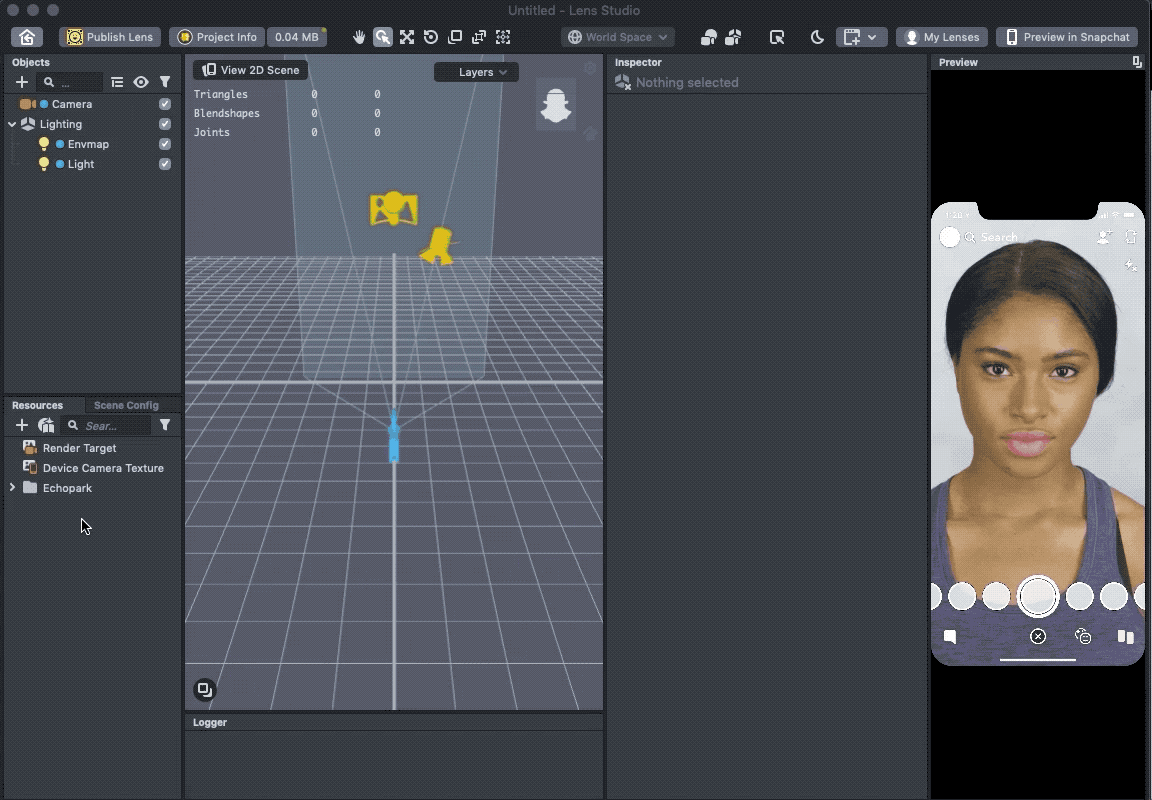
When you click on a sticker, you can see the four import options. Selecting one of these options will automatically create the object and the animated resource from the selected GIF.
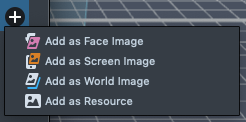
Add a Face Image
Add a Face Image will automatically create a face image with the sticker selected. This will attach the imported GIPHY GIF to the face. Check out the Face Image guide for more information on how to work with the added Face Image.
Add a Screen Image
Add a Screen Image will automatically create a Screen Image Object with the sticker selected. This will attach the imported GIPHY GIF to the screen. Check out the Image and the Screen Transform guide for more information on how to work with the Screen Image.
Add a World Image
Add a World Image will automatically create an image object with the sticker selected. This will attach the imported GIPHY GIF as a 3D plane in the world. Check out the Image guide for more information on how to work with Image.
Add as a Resource
Add as a Resource will add the GIPHY GIF as an animated Texture asset.