Curves in Materials and VFX
Animation Curve Tracks can be utilized in both Materials and VFX. This feature provides a new level of creative flexibility, making complex effects much easier to produce. For example, customizing particle behavior over its lifetime, creating shader gradients, or controlling vertex position within materials all be achieved in a much more intuitive way. See Animation Curve Editor guide to learn how to edit curves.
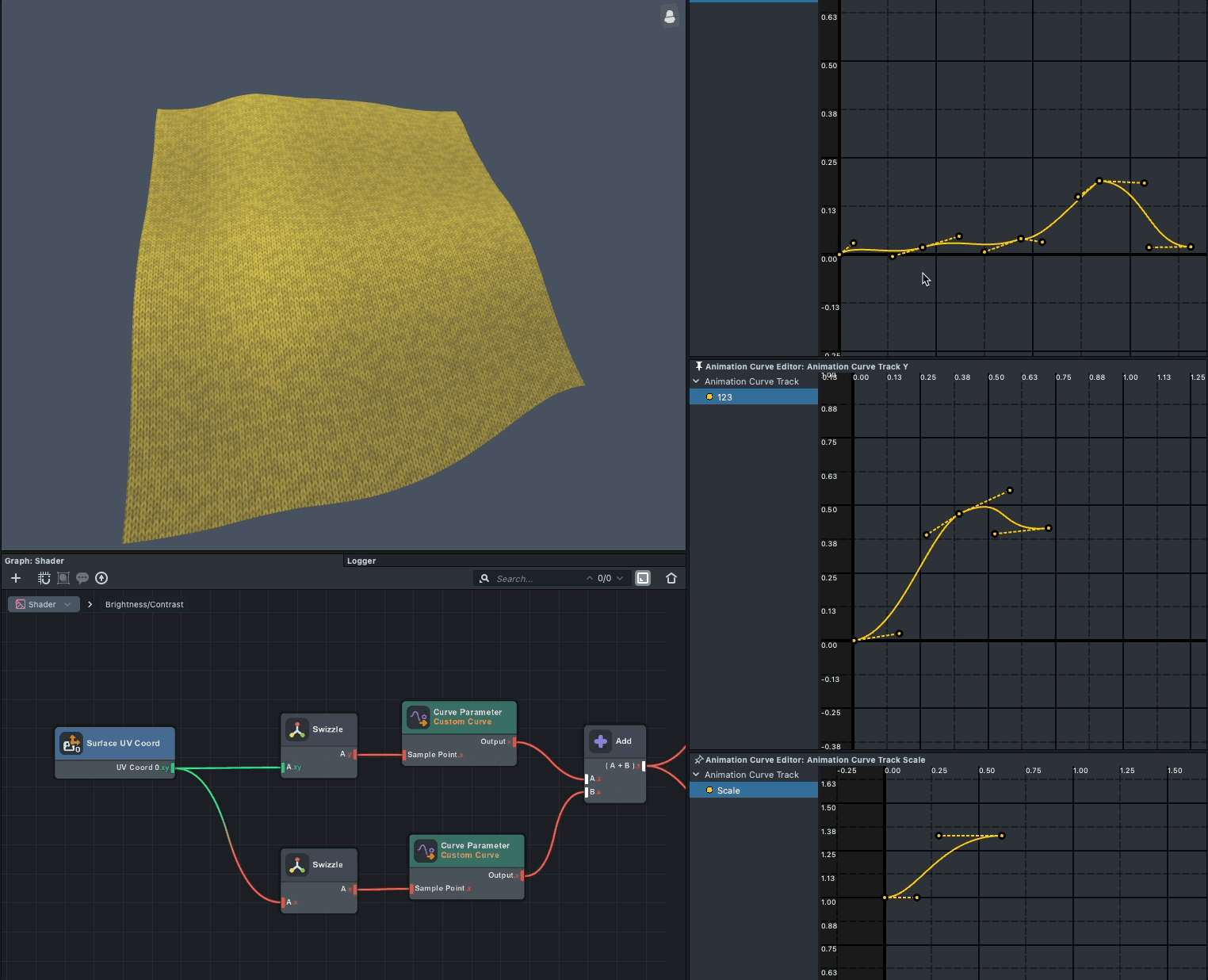
How To Use Curves In Graphs
Similar to sampling a texture, there are several ways to sample a curve in Materials or VFX. You can sample the curve in graphs by:
- A
Curve Parameternode - One or multiple
Curve Object Parameterconnecting to aCurve Samplenode. - A
Sub-Graphnode. - A
Custom Codenode.
For use within a Custom Code node, input the curve as input_curve myCurve and sample it with myCurve.sample( SamplePoint ), the result returns a float value.
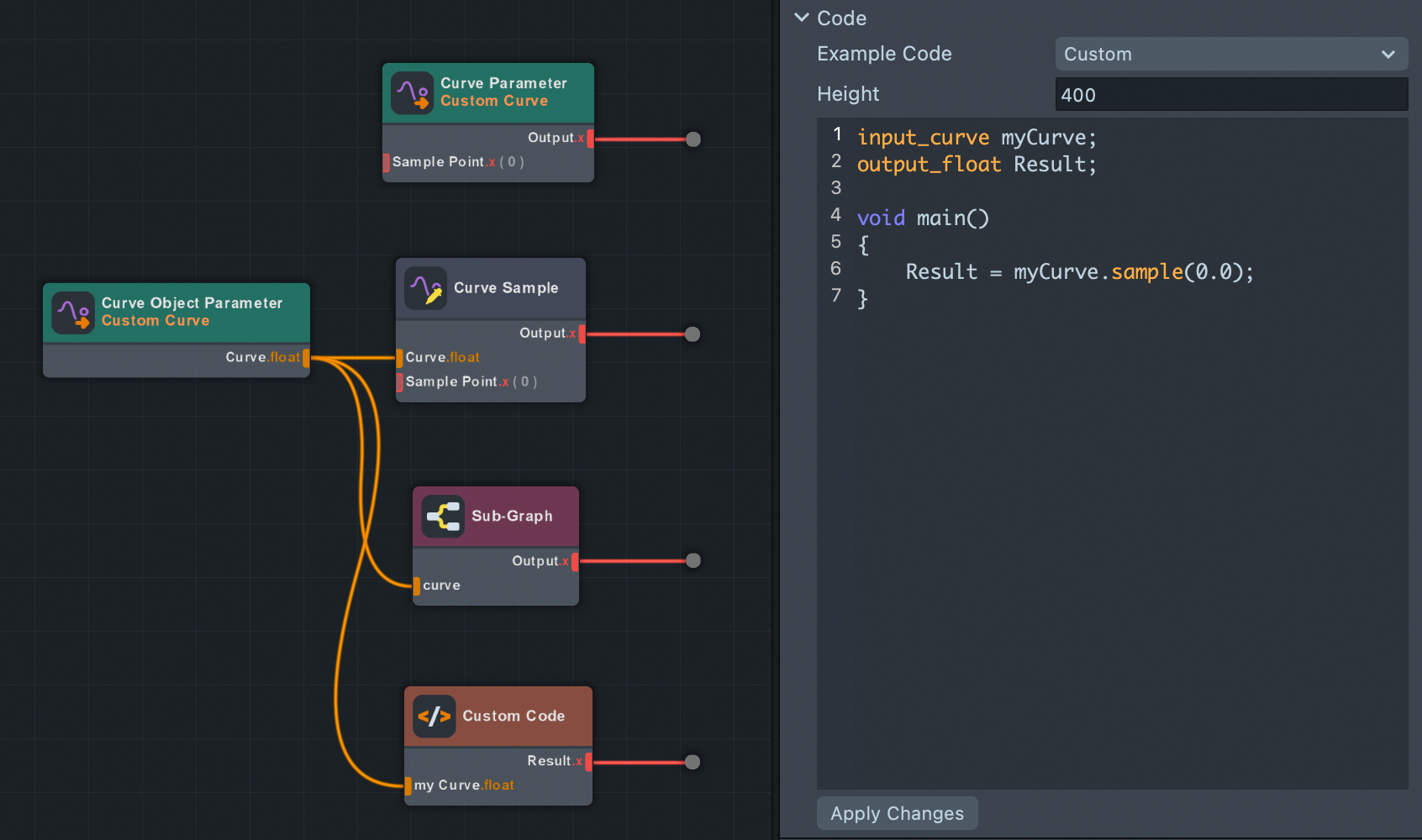
Assigning A Curve
First and foremost, it's important to understand the terminology used in Lens Studio before moving forward. In this guide, when you encounter the term 'track,' it refers to an Animation Curve Track. Similarly, when you see the term 'curve,' it refers to a curve within the Animation Curve Track asset, an Animation Curve Track can contain multiple curves.
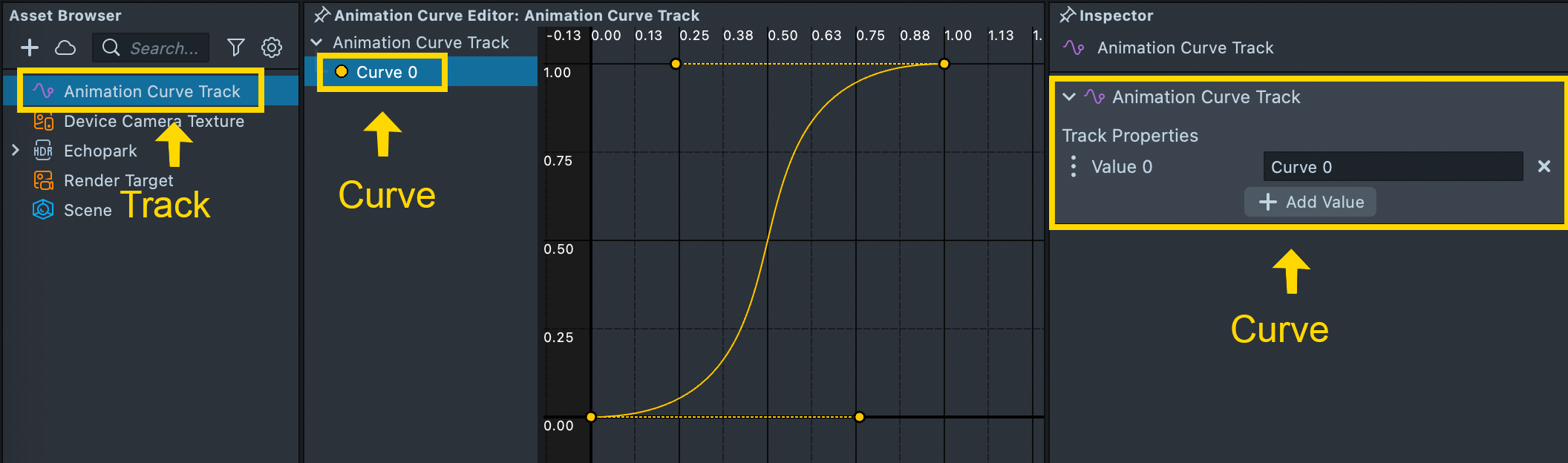
Once everything is connected in the graph, you can now assign a curve in the inspector panel, similar to assigning texture assets. For graph usage, make sure you create only one curve within a single Animation Curve Track asset.
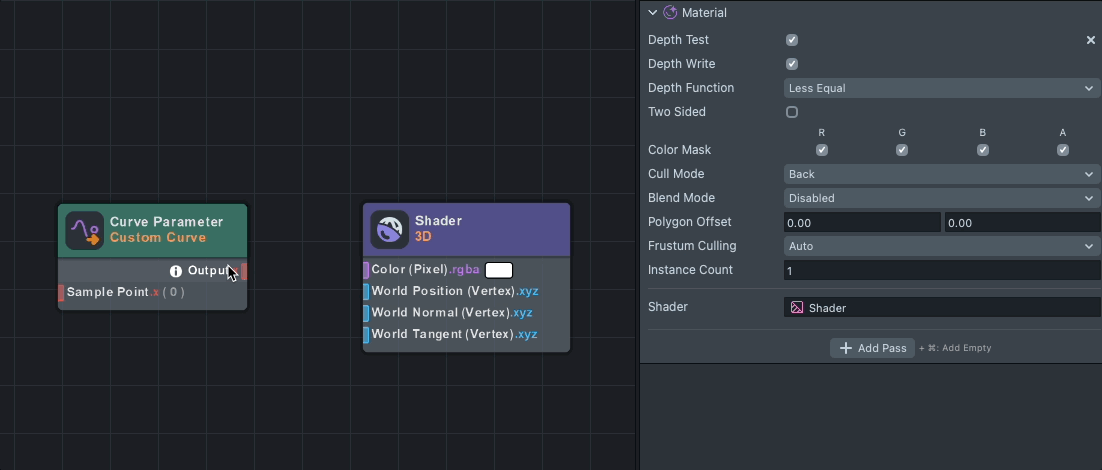
Shader uniforms can also be set programmatically via script.
//@input Asset.AnimationCurveTrack curveTrackAsset
//@input Asset.Material myMat
//@input Asset.VFXAsset myVFX
script.myMat.mainPass.myCurve = script.curveTrackAsset;
script.myVFX.properties.myCurve = script.curveTrackAsset;
Currently, Material and VFX graphs only support single-curve Animation Curve Track assets. If multiple curves are present within the asset, curve sampling will not execute. You will see a warning icon appear next to the parameter when the input asset has less or more than 1 curve property.

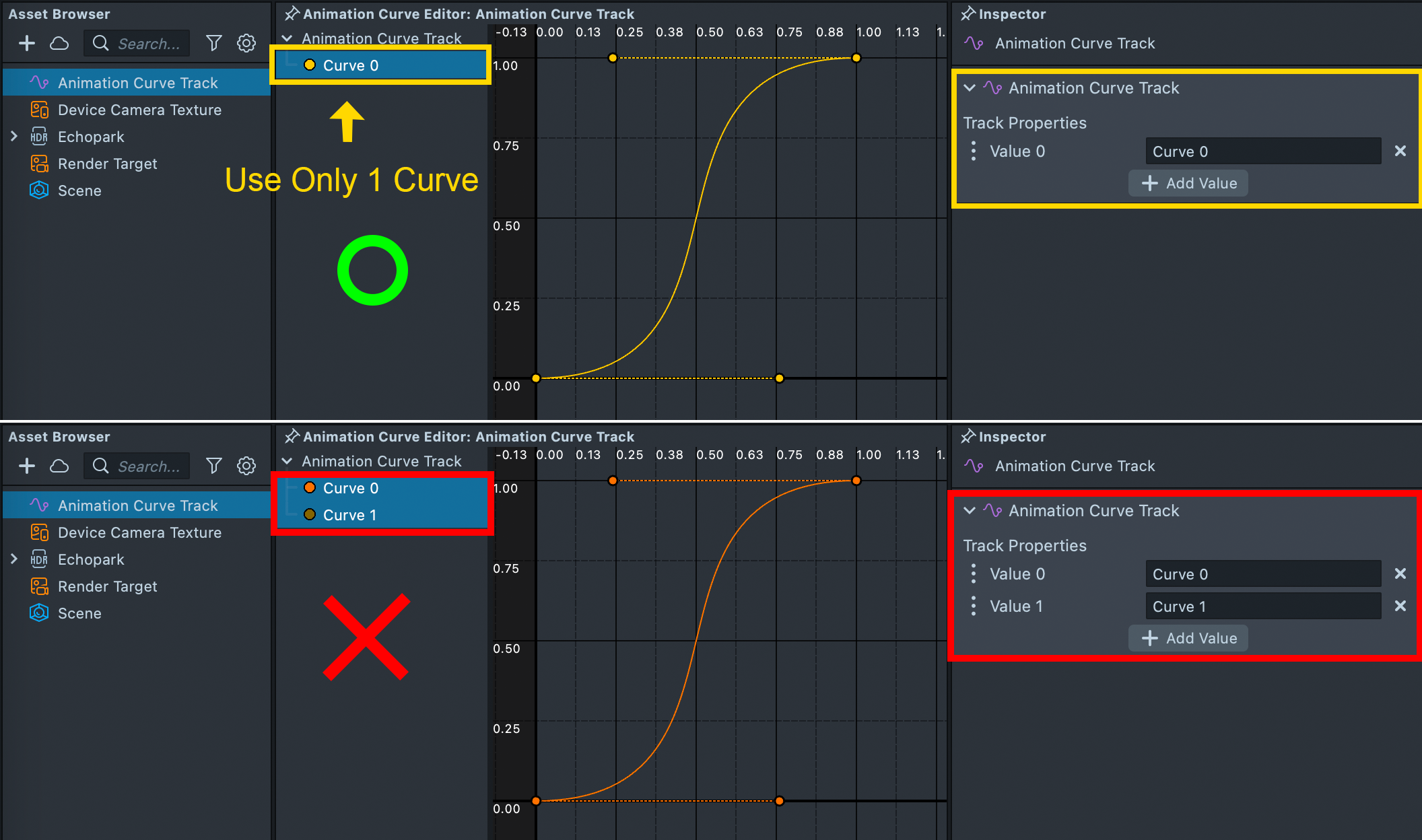
See Animation Curve Editor guide to learn how to edit curves.
Sample Point
Sample Point determines where the value is retrieved from a curve.
For example, in a keyframe (x, y), x = samplePoint, y = value.
Given a two-keyframe linear curve with points (0.0, 0.0) and (1.0, 0.5), a sample point of 0.5 returns a value of 0.25.
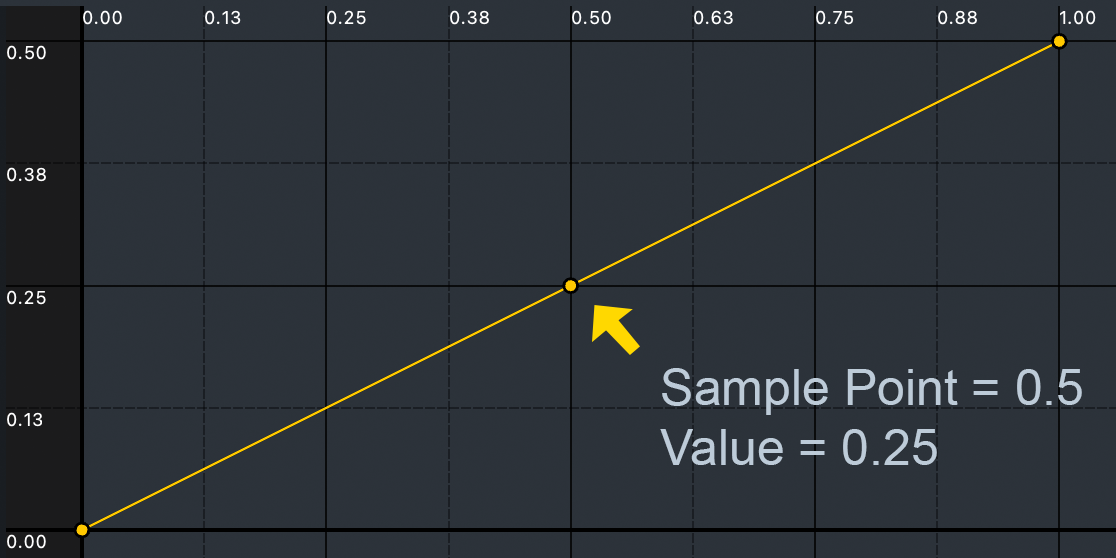
A curve with with points (0.0, 0.0) and (1.0, 1.0) can be visualized on a quad. When the x axis of the Surface UV Coordinates is used as the sample point, and the UV ranges from 0 to 1, the result returns a 0 to 1 gradient rendered across the mesh.
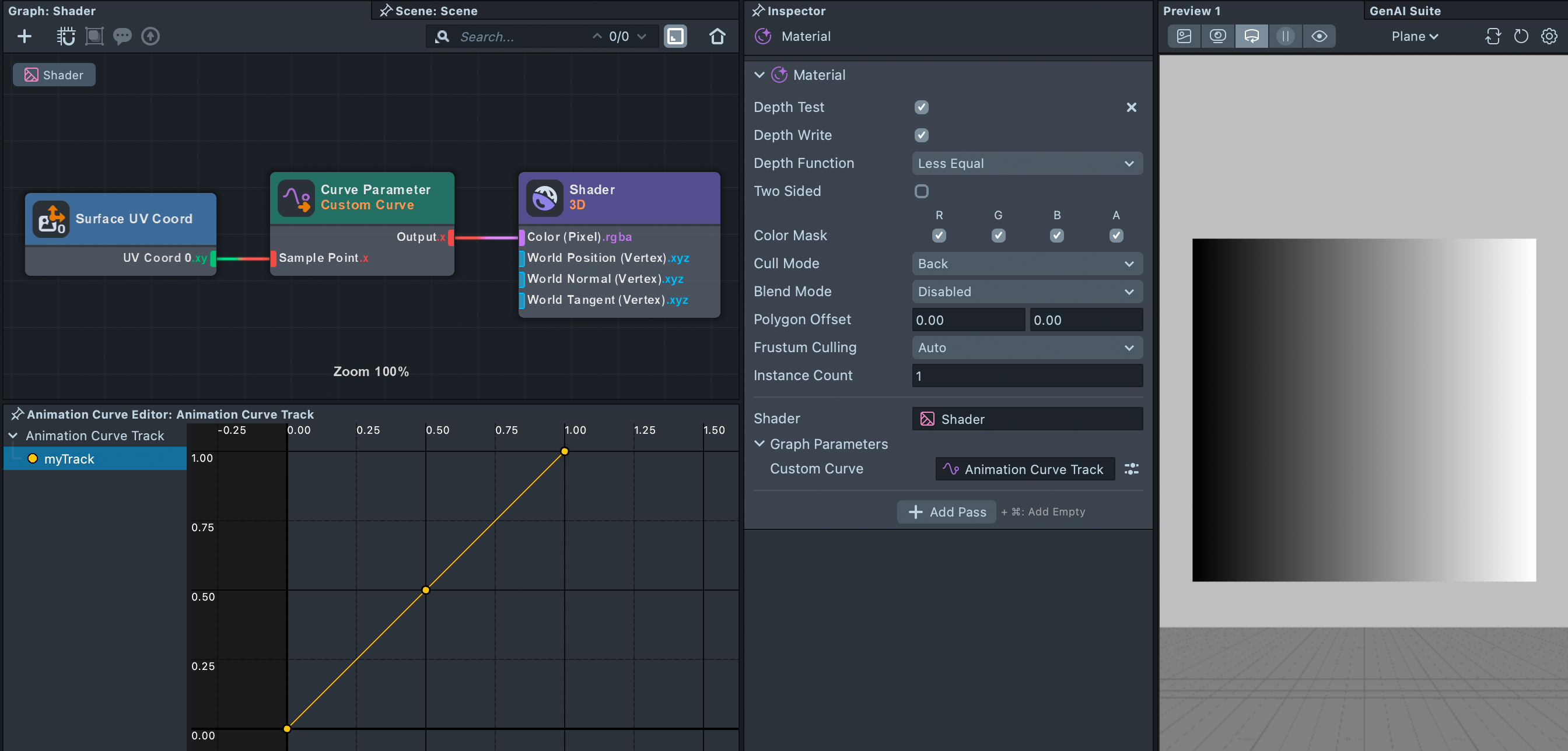
Right clicking at a keyframe in the Animation Curve Editor opens an input window. The two input slots displayed as (time, value), represent the keyframe's location on the curve. However, the time value is not tied to elapsed time unless elapsed time is used as the Sample Point input from the graph. In this context, time refers to the length of the curve.
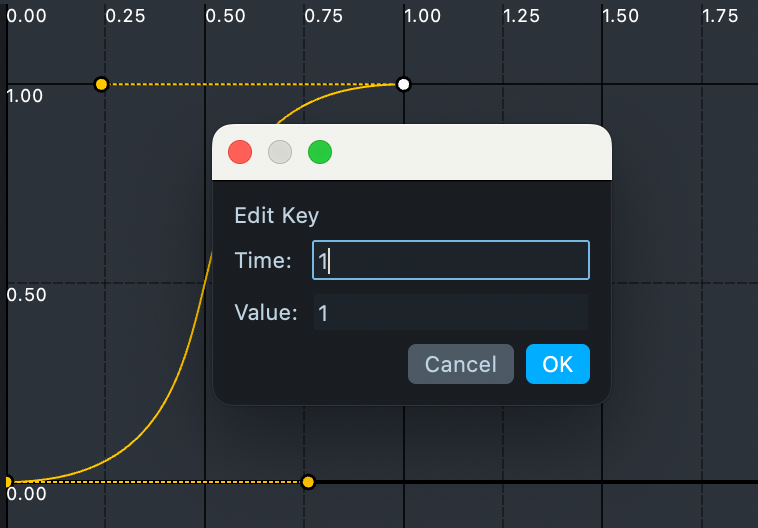
Graph Inspector
When you select the Curve Sample or Curve Parameter nodes, the Inspector panel displays options for wrap mode and sample mode. If the Inspector panel is not visible, you can enable it by going to Window > General > Inspector in the top menu of of the Lens Studio window.
Wrap Mode
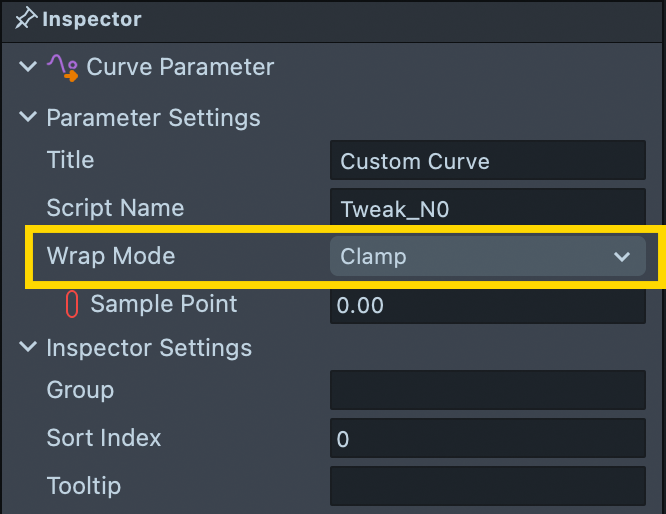
Wrap mode determines how the curve behaves when the sample point falls outside the range of the curve. It is especially useful for controlling animations.
- Clamp : Samples the curve only once. If the sample point is outside the range, it returns the value from the nearest end of the curve.
- Mirrored Repeat : Samples the curve forwards then backwards in a continuous loop. This is the same as a ping-pong animation.
- Repeat : Samples the curve from start to end in a continuous loop, restarting from the beginning each time it reaches the end.
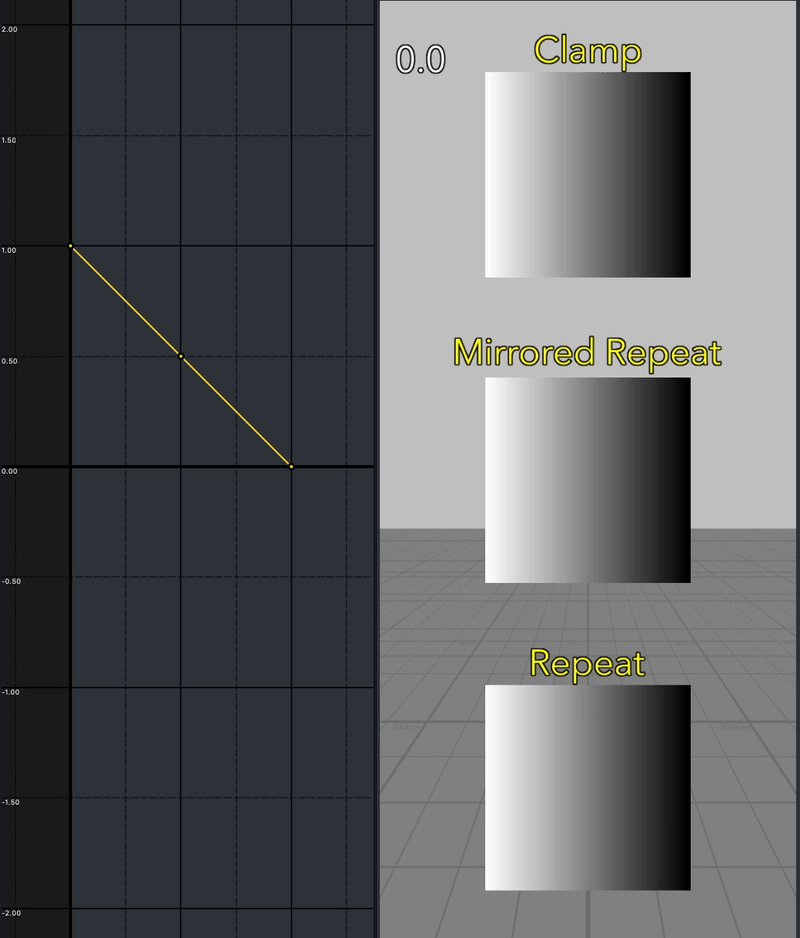
Sample Mode
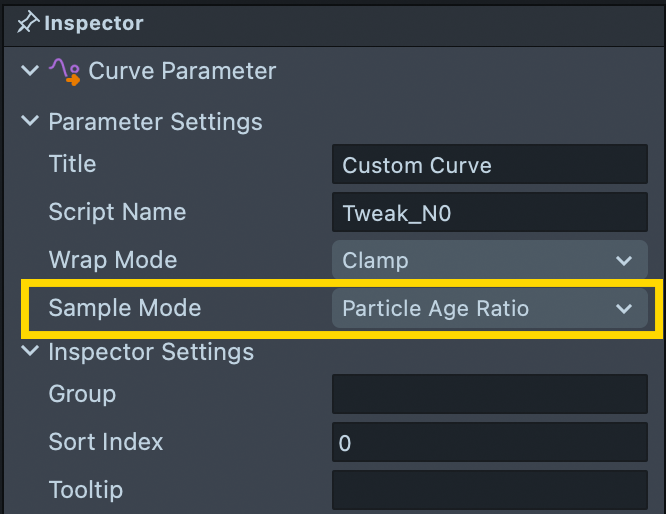
In the VFX graph, you can set the Sample Mode to Particle Age Ratio to control particle behavior over age, such as size or opacity over particle lifetime. This produces the same result as connecting Particle ( Get Attribute ) Age Ratio to the Sample Point output when set to Custom mode.
Custom Code Node
Curves can also be sampled using Custom Code nodes. The sample method defaults to a clamped wrap mode, returning the curve’s value at the samplePoint. If the point falls outside the curve’s defined range, the value is clamped to the nearest boundary:
float Result = myTrack.sample(samplePoint);
Starting from Studio 5.7.0, you can use the following methods to apply different wrap modes:
float Result = myTrack.sampleMirrored(samplePoint);
float Result = myTrack.sampleRepeat(samplePoint);
Alternatively, you can apply math as follows:
// Mirrored Repeat
samplePoint = fract(samplePoint * 0.5) * 2.0;
samplePoint = 1.0 - abs(samplePoint - 1.0);
//Repeat
samplePoint = fract(samplePoint);
Use Case Examples
Checkout and learn more from the Curves in Materials and VFX example pack in the Asset Library.
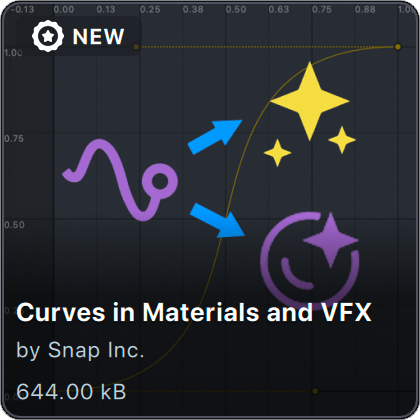
Limitations and Troubleshooting
Why is the Sample Point input missing?
If the Sample Point is not visible on your Curve Parameter or Curve Sample node, you might be working in the VFX Graph where the Sample Mode defaults to Particle Age Ratio. With the Curve Sample or Curve Parameter node selected, in the Inspector panel you can set the Sample Mode to Custom to expose an input for Sample Point.
Can I use curves as a color ramp?
Multi channel color ramp is not yet available, with the current structure you can only use 1 curve input. The curve sampling will not execute if the Animation Curve Track asset contains more than 1 curve. If needed, you can still create 3 curve inputs as separate RGB curve controls.
Can I emit particles along a curve?
This feature is not available yet. Lens Studio doesn’t support creating splines interactively in the Scene panel. However, you can still create curves to control the position of particles. Note that you will need to create 3 separate curves to control the X, Y, and Z values.
How do I animate keyframes?
There's no concept of mutable keyframes for Animation Curve Track at this moment.
It's only achievable with script API, using addKeyframe() and removeKeyFrame() to delete the previous added key every frame.
Can I create a curve track from script?
No, currently we can’t create an Animation Curve Track curve asset from the script.