Supported on
Visual Studio Code Extension
The Visual Studio Code (VSCode) extension enables code hinting (IntelliSense) and code snippet.
By default, Lens Studio will add a TypeScript definition file d.ts in the saved Lens Studio project's Support folder. You can get type ahead by opening a saved project folder on an editor that supports it (e.g. VSCode) without this extension.
Before you begin
- Download Visual Studio Code.
Download and configure the extension
- Install the extension from the Visual Studio Marketplace.
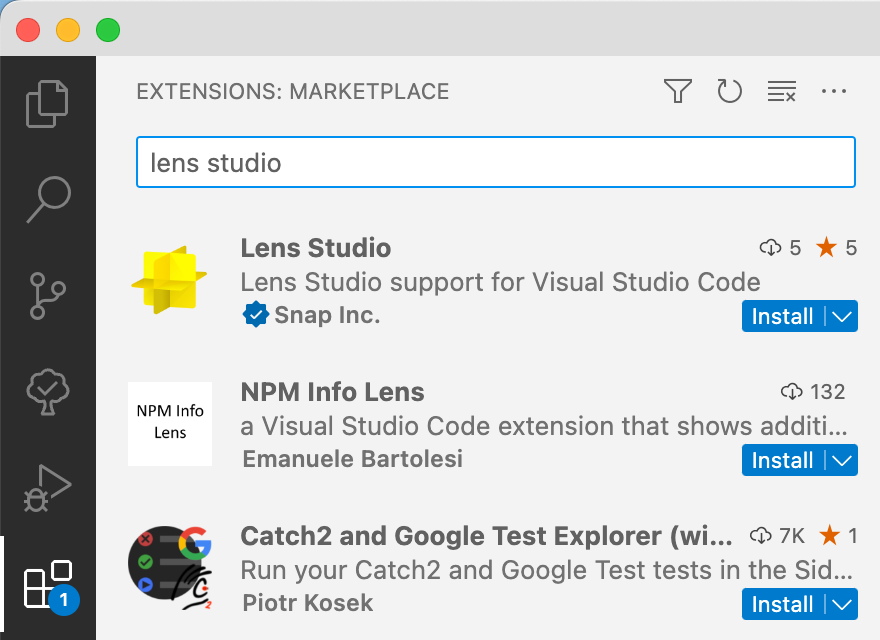
-
Navigate to File > Open
-
Select your Lens Studio project's root folder and click Open

Use code snippets
Use code snippets by typing ls_ and previewing the list of options. Skip the ls_ prefix if you already know which snippet you need.
Press Enter to select the snippet.
Input snippets


- ls_input_X (for every valid type)
ls_input_X also declares the variable using the /*@type/ annotation
- ls_input_color_rgb
- ls_input_color_rgba
- ls_input_combobox
Event snippets

- ls_create_event
- ls_create_stored_event
- ls_create_delayed_event
Type name snippets

- ls_asset_name
- ls_component_name
- ls_event_name
UI widget snippets

- ls_ui_widget
- ls_ui_label
- ls_ui_group
- ls_ui_group_start
- ls_ui_group_end
Functional snippets


- ls_get_sceneobject_local
- ls_get_transform_local
- ls_get_component_local
- ls_get_components_local
- ls_create_component_local
- ls_lerp_function
- ls_inv_lerp_function
- ls_remap_function
- ls_get_component_recursive_function
- ls_get_components_recursive_function
- ls_random_range_function
- ls_behavior_add_trigger_response
- ls_behavior_send_trigger
- ls_behavior_safe_add_trigger_response
- ls_behavior_safe_send_trigger
Was this page helpful?