Hair Color
The Hair Color Template enables you to create a Lens that recolors the user's hair. The template includes a controller that you can modify to quickly change the hair color effect. Available customizations include selection of primary and secondary colors, as well as which part of the hair is recolored (Roots, Ends, or Full Head).
Tutorial
Guide
To get started, first select the Hair Color Controller [EDIT_ME] object found in the Objects Panel.
Customizing the Base Color
You can change the base color applied to the user's hair by modifying the color property labeled Base Color.
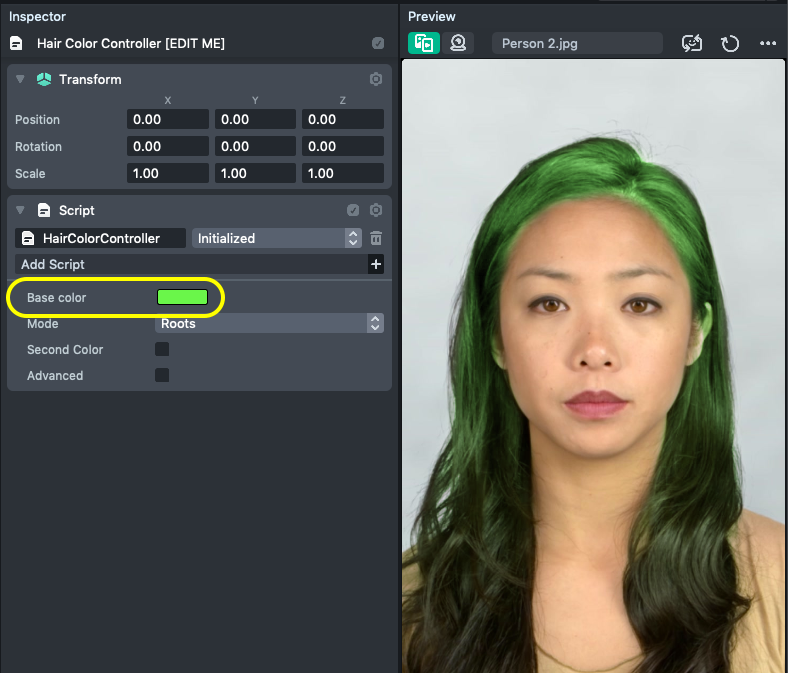
Changing the Color Mode
You can change which part of the hair is recolored by changing the Mode property.
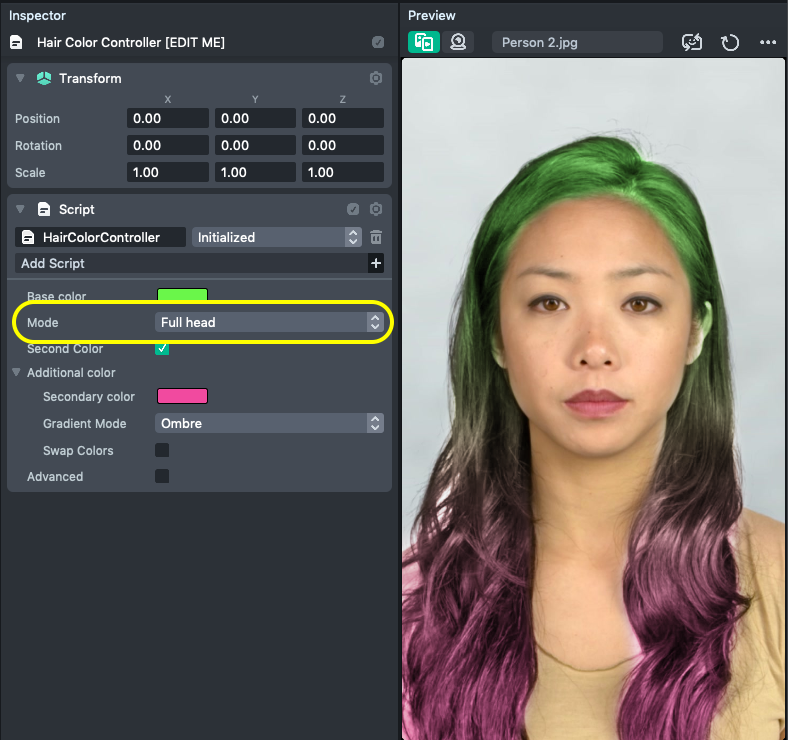
Available hair color modes are:
- Roots - Applies the hair coloring only to the roots (top) of the user's hair
- Ends - Applies the hair coloring only to the ends (bottom) of the user's hair
- Full Head - Applies the hair coloring to the entire length of the user's hair
If you're using the Full Head mode, you can change the direction of the linear gradient formed by the Base Color and Secondary Color. To change the gradient, you can modify the property named Gradient Mode.
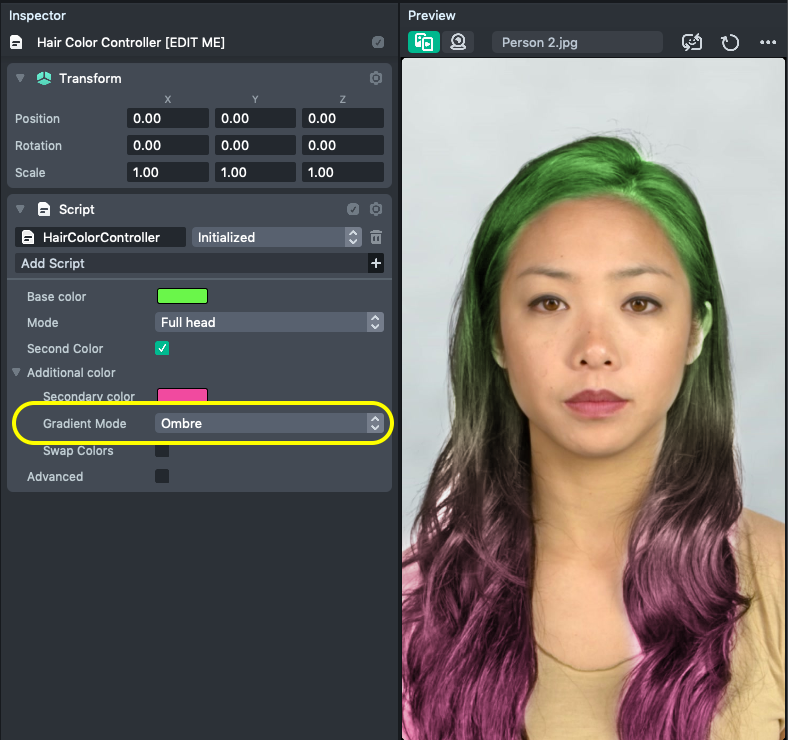
Available Gradient Modes for Full Head are:
- Ombre - a vertical gradient
- Split - a horizontal gradient
Adding an Additional Color
To apply an additional color to the user's hair, enable the property named Second Color.
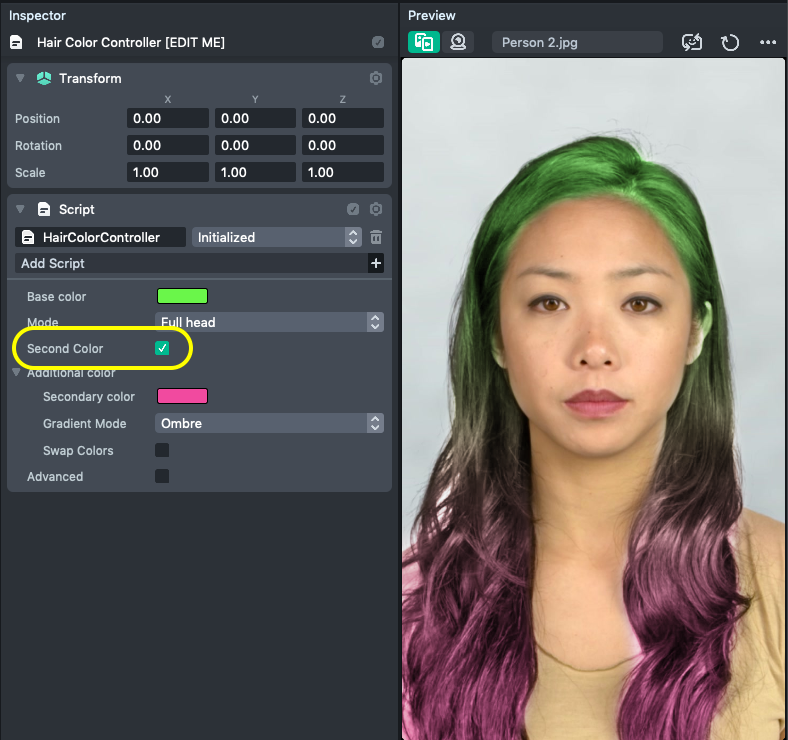
You can now edit the Secondary color by modifying the color property labeled Secondary Color.
You can swap the Base Color and Secondary Color by enabling the property named Swap Colors.
Changing color intensity
To change the strength of the effect, select the Hair object inside the Camera object in the Objects panel. Then, in the Inspector panel, you can customize alpha value and also Blend Mode to get various effects.
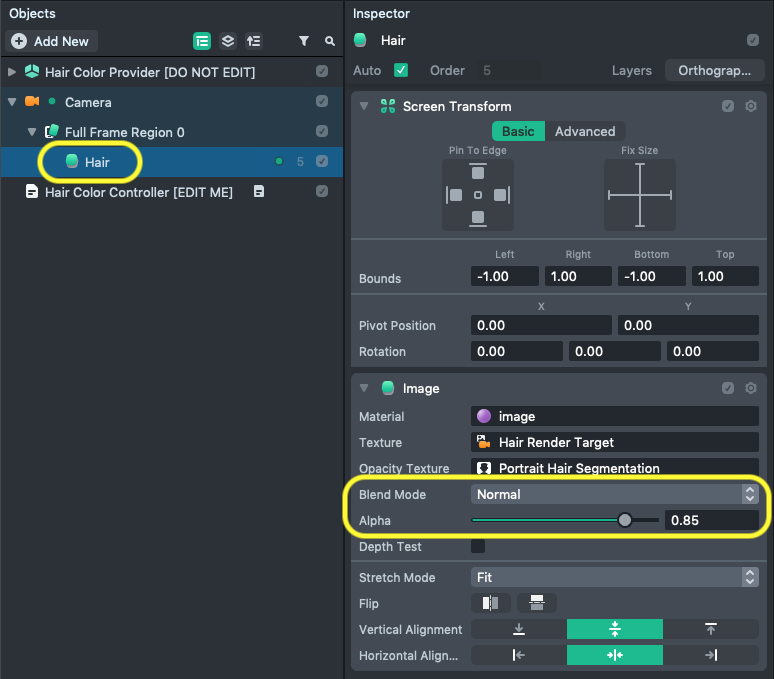
Previewing Your Lens
You're now ready to preview your Face Lens. To preview your Lens in Snapchat, follow the Pairing to Snapchat guide.