Face Retouch
The Face Retouch object offers a number of features to retouch the user's face. These features include Soft Skin, Teeth Whitening, Eye Sharpening and Eye Whitening. In addition, the component provides an ML Retouch option automatically uses ML to add a subtle retouch effect.

Create the Retouch
To create a Face Retouch effect, first click the "+" button in the Scene Hierarchy panel. Then, select Face Retouch. Once added, you should see a new Face Retouch object in your Scene Hierarchy panel.
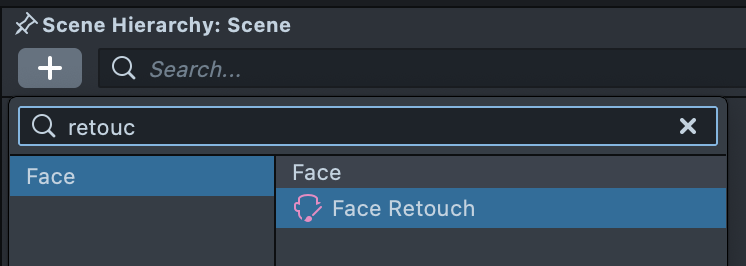
Visualize the Retouch
Double-clicking the Face Retouch object automatically opens the Retouch Editor panel to visualize the retouch effect.
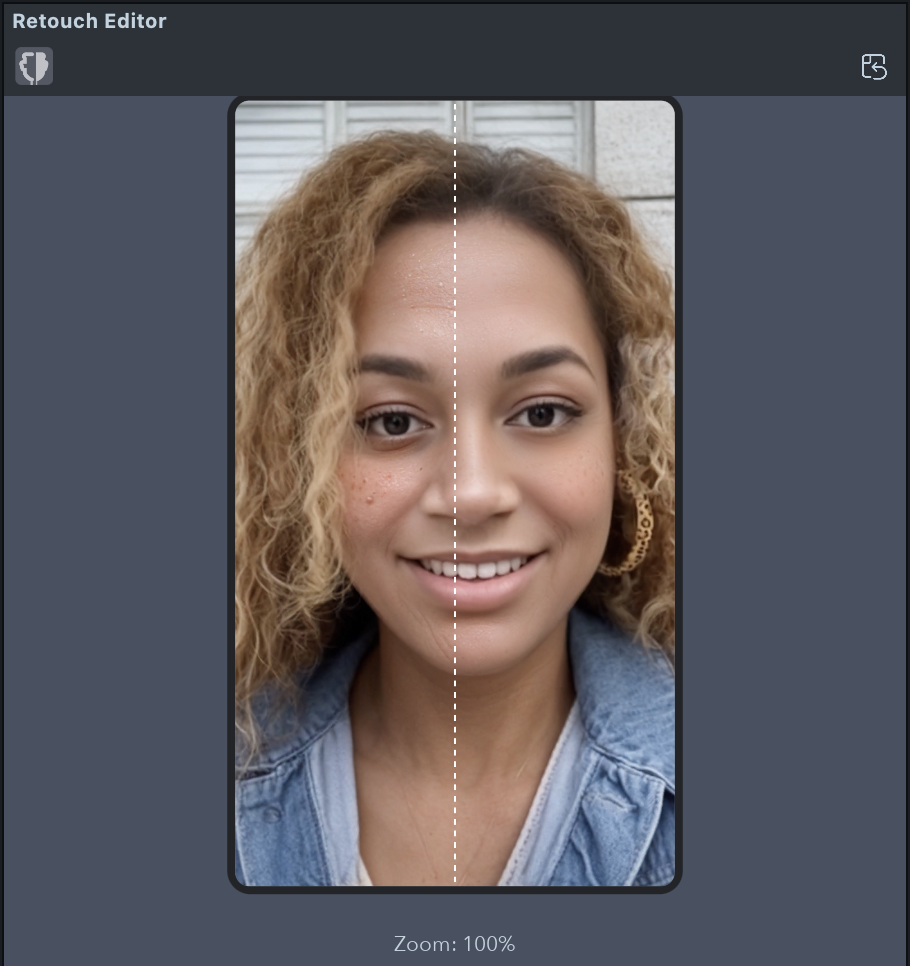
Using Retouch
In most cases you can use the default settings, which uses Auto Mode as well as ML Retouch.
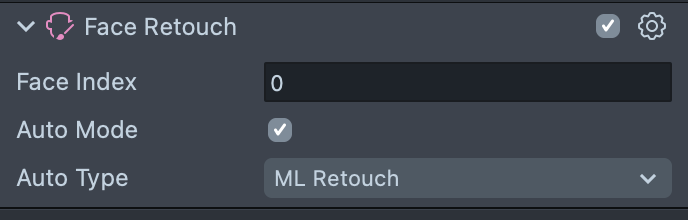
However, in some cases you might want to configure your own retouch to convey a certain effect.
Select the Face Retouch object and configure it in the Inspector panel. Each Retouch feature has an Enabled boolean, which when checked enables the effect. Additionally, each feature has an Intensity slider, which determines how intense the effect is when applied to the face. Try to use low intensities to produce a more subtle effect.
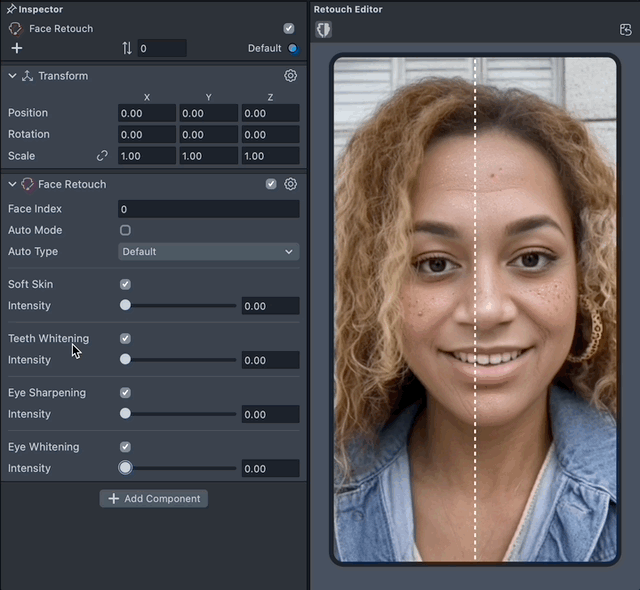
Retouch Settings

- Face Index: Which face the effect will apply to. The first face in the scene is 0; the second face in the scene is 1.
- Auto Mode: Whether the retouch should automatically be configured. When not enabled, you will have the following additional settings:
- Teeth Whitening: Whitens the user's teeth when they open their mouth
- Intensity: How strong the effect is.
- Eye Sharpening: Sharpens the pupils of the user's eyes producing a much crisper reflection.
- Intensity: How strong the effect is.
- Eye Whitening: Whitens the white of a user's eyes which helps accentuate the pupils.
- Intensity: How strong the effect is.
- Teeth Whitening: Whitens the user's teeth when they open their mouth
- Auto Type: Whether the retouch should use ML or not.