Face Stretch
The Face Stretch effect allows you to stretch points of the user's face. Great for creating funny face effects.
Create the Face Stretch
To create a Face Stretch object, first click the + button in the Scene Hierarchy panel. Then, select Face Stretch.
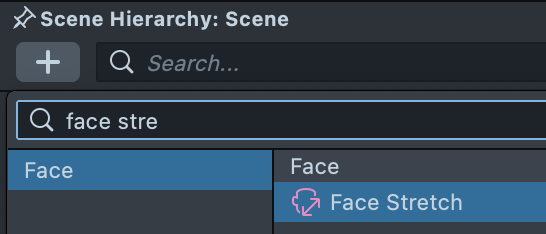
Adjust the Face Stretch
Double-Click the Face Stretch to open the Face Stretch Visual panel.
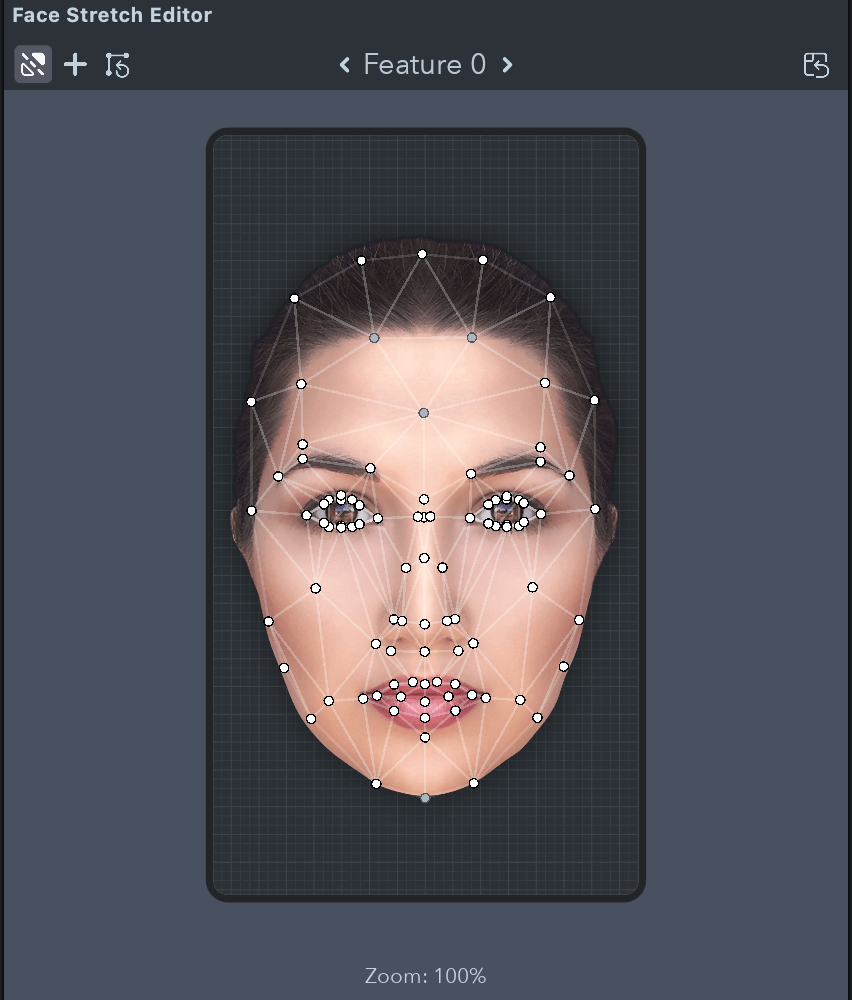
Drag points in the Face Stretch Visual panel to stretch specific areas of the face.
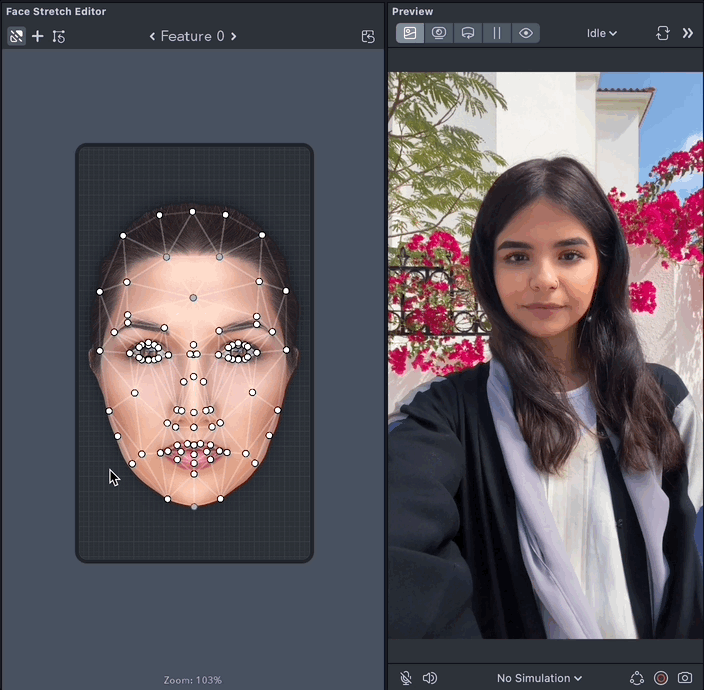
With the Preview panel opened, you'll be able to preview the stretch in real-time on your own face.
Points are moved symmetrically by default. You can disable this by unchecking the Symmetrical Mode button at the top left panel. To reset a point back to its original position, double click any modified point. You can also reset all points back to their default positions using the Reset Points button, which is the last button in the panel's top left toolbar.
By clicking once on a specific point in Face Stretch you will pin the modification on this point. Points will be greyed when pinned. However, you can still move the point and adjust its position.

Multiple Features
Each Face Stretch component allows you to have one or more features. You can press the + button in the top left toolbar, or press the + Add Feature in the Face Stretch component in the Inspector panel.
You can change the current feature being edited by clicking on the arrows in the center of the panel.
You can modify the influence of each feature, by changing the slider in the Inspector panel.
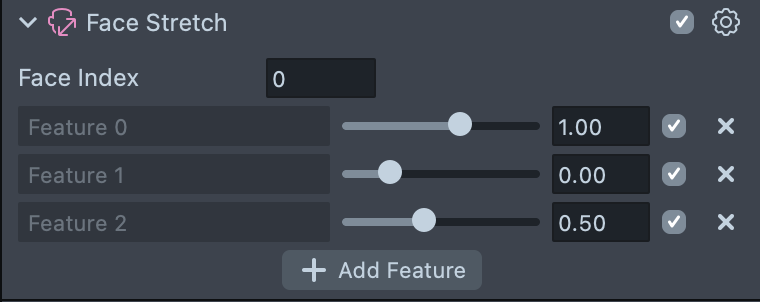
You can modify the intensity of each feature in script. This is useful for animating between different face stretches.
// Changes the intensity of the first face stretch feature
//@input Component.FaceStretchVisual faceStretch
var feature = 'Feature 0';
var intensity = 2.0;
script.faceStretch.setFeatureWeight(feature, intensity);
Learn more in the API guide.
Face Stretch Settings
With your Face Stretch object selected, you'll see a number of settings for the Face Stretch component in your Inspector panel.
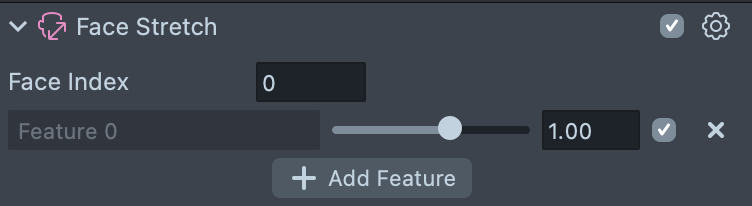
- Face Index: Which face the effect will apply to. The first face in the scene is 0; the second face in the scene is 1
- Feature: The intensity of each stretch feature can be tuned via the slider
- + Add Feature: You're able to add additional features to a
Face Stretch. New features allow you to work on specific stretch areas independently. For example, one feature might focus on the mouth while another might focus on the chin. These are then blended together to produce the final result