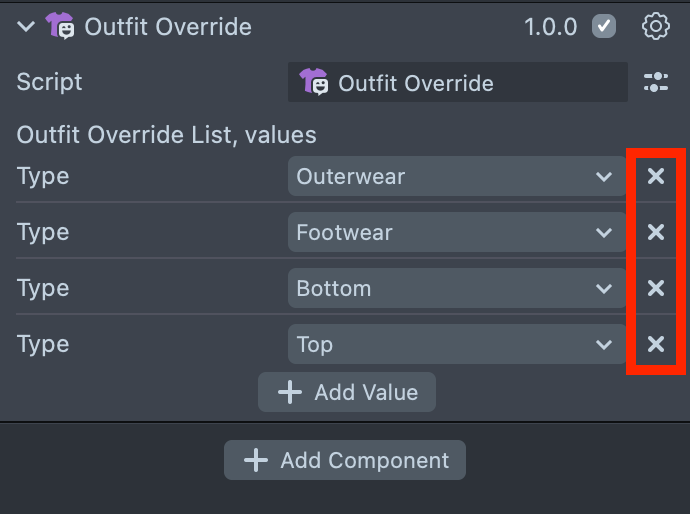Outfit
The Outfit tab of Bitmoji Suite allows creators to change their Bitmoji’s and their friends’ outfits by replacing them with clothing from the Bitmoji fashion library.
Create Outfit
-
Choose the Outfit tab in the Bitmoji Suite (To learn how to find Bitmoji Suite, go to the Overview).
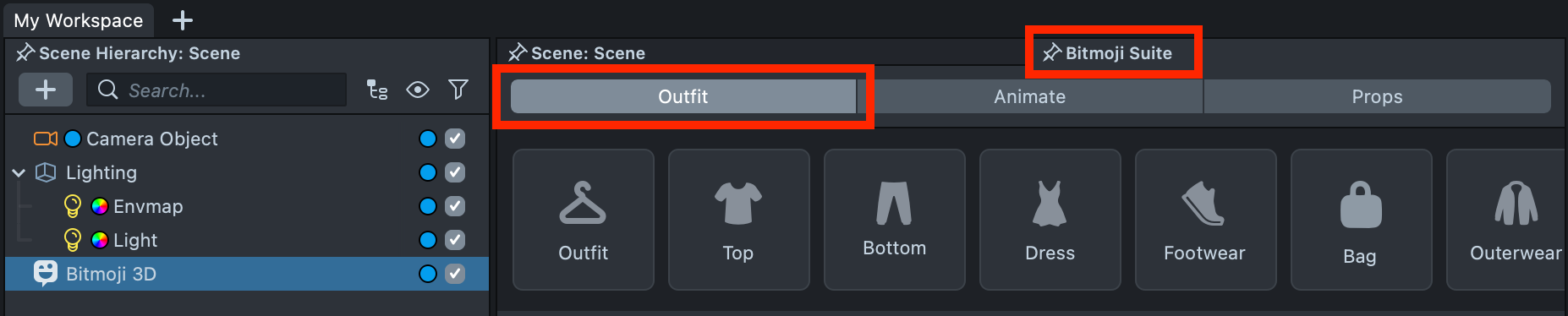
-
Choose the first tab to put on the whole "look" or choose the specific category of garment to override with.
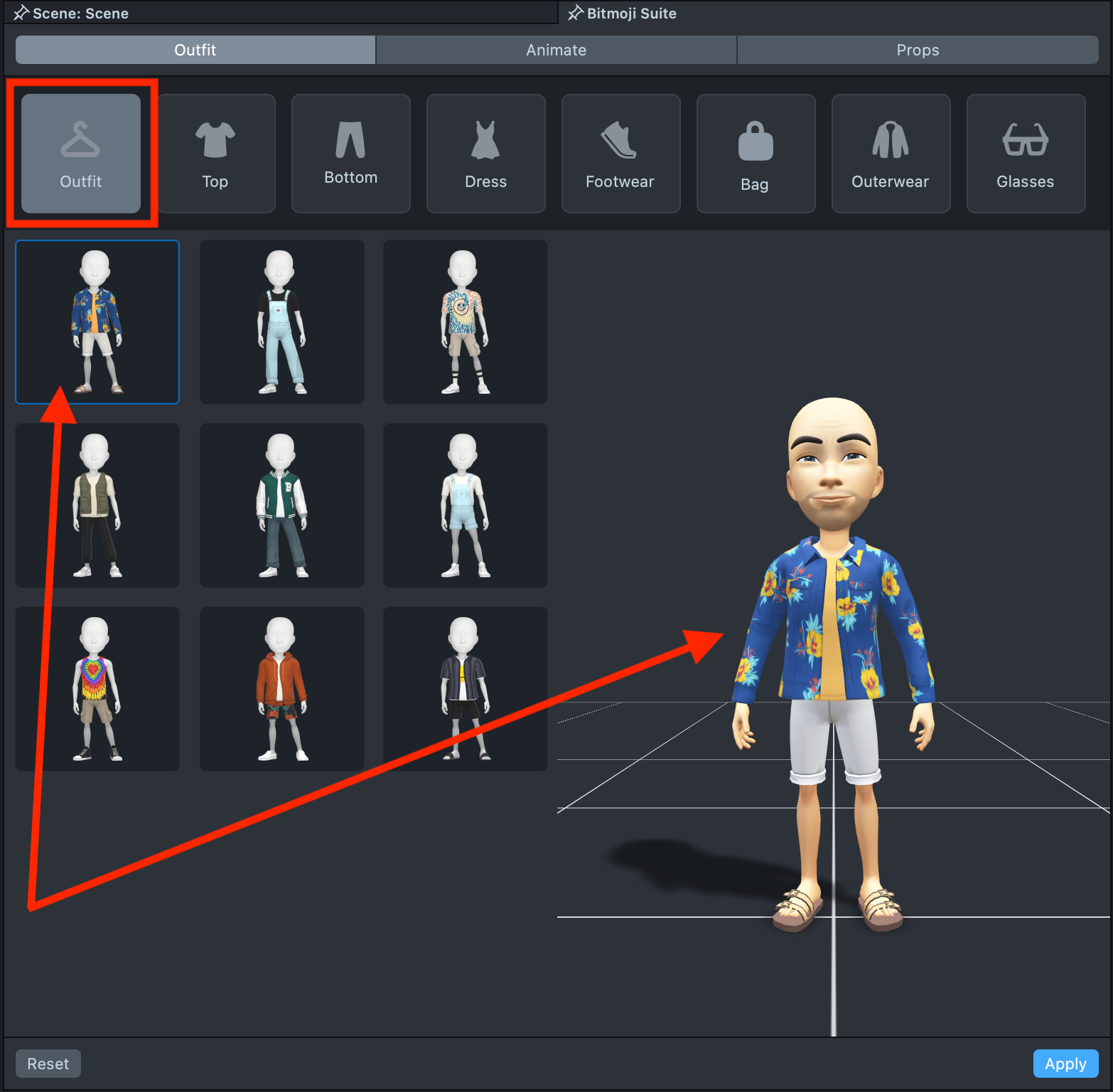
-
Some garments are available in multiple colors. If the selected garment supports color options, you’ll see them displayed on the right-hand panel.
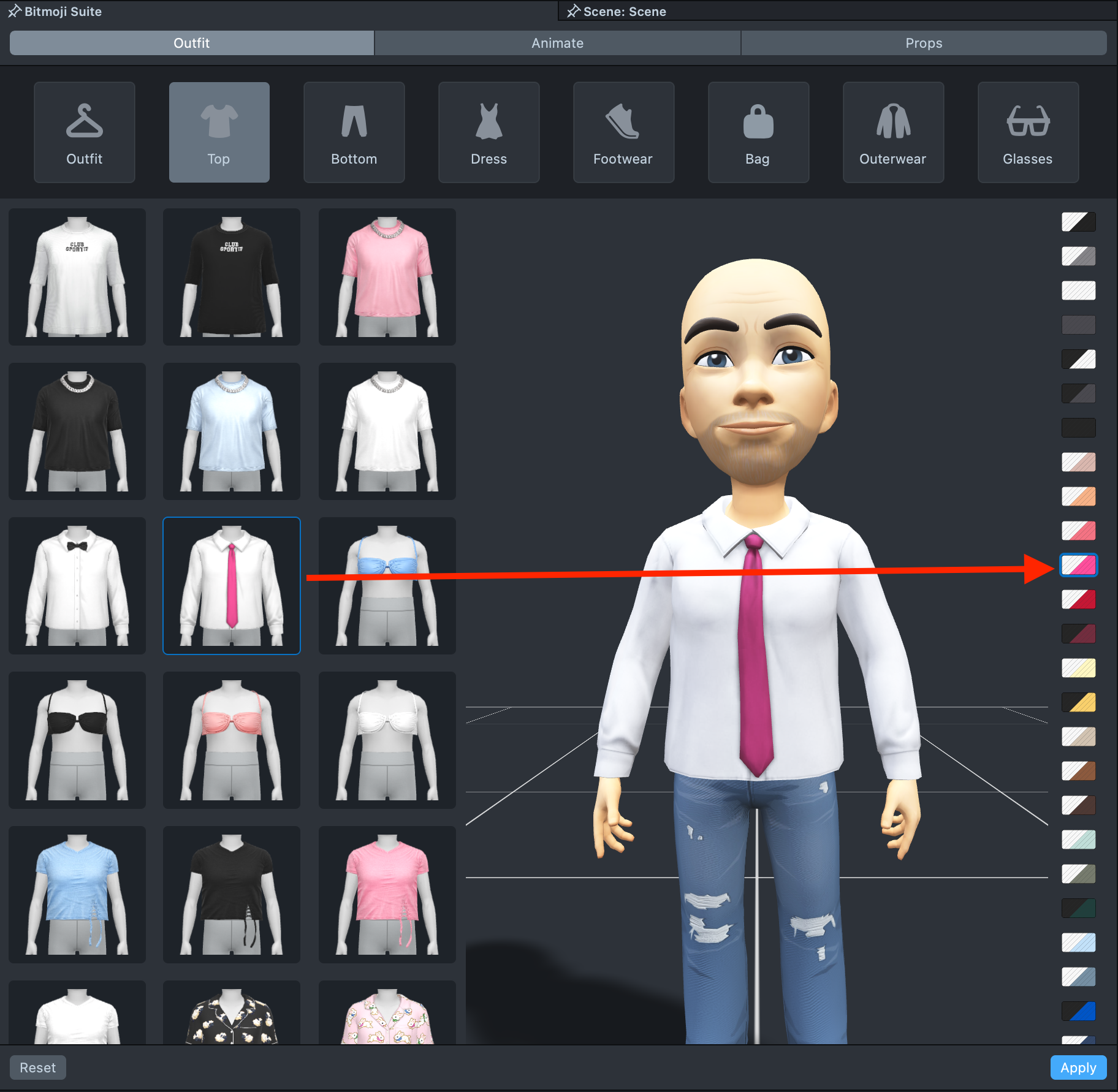
-
Press the
Hidebutton to remove the specific garment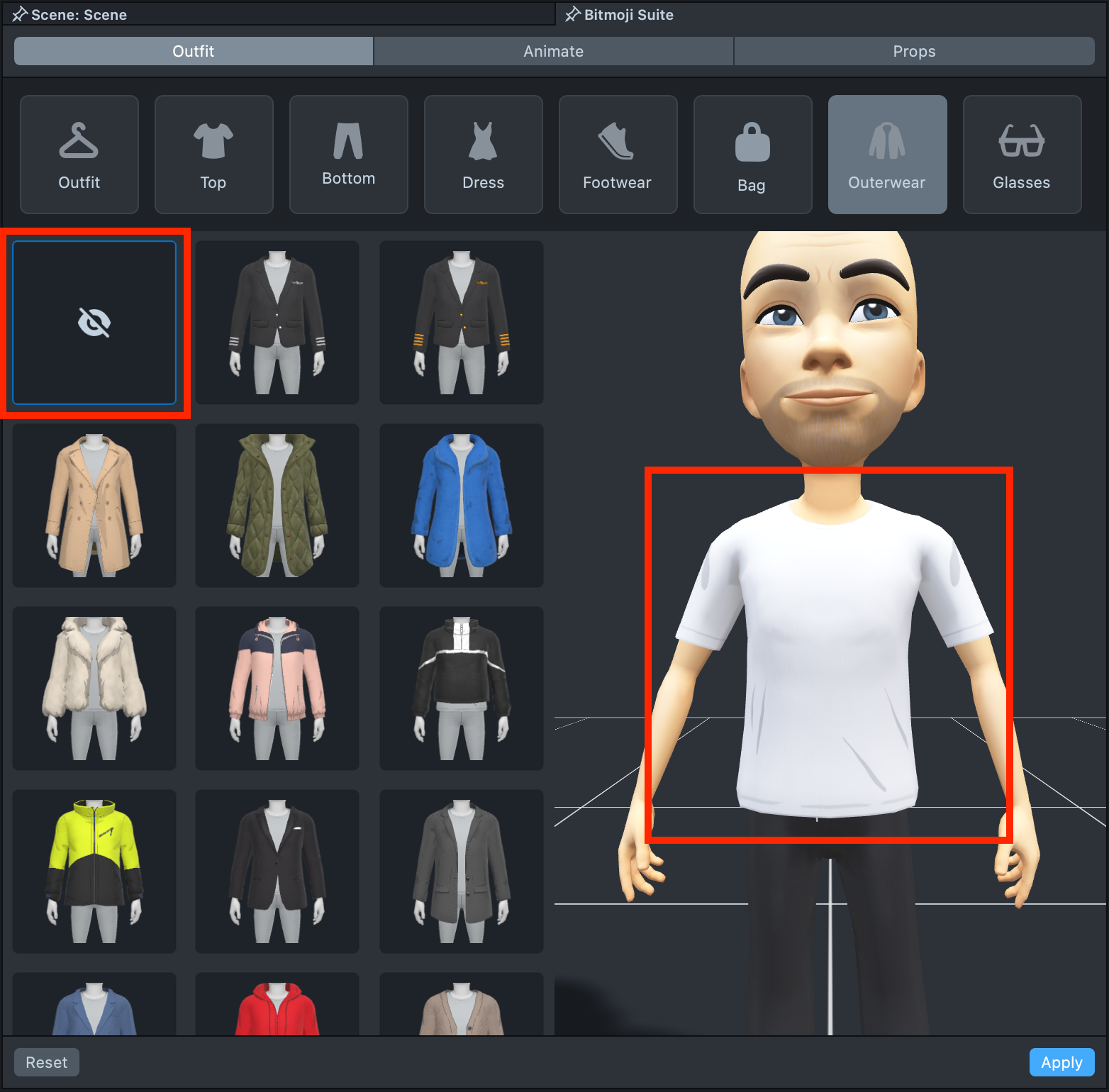
-
Press the
Resetbutton to return to the previous outfit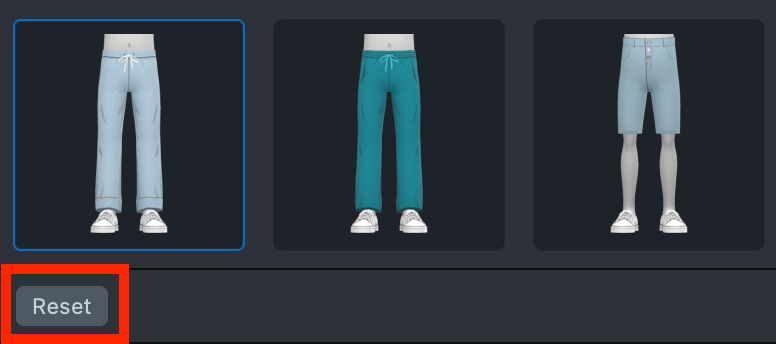
-
When you are done with the Outfit creation, you can go to the Bitmoji Component in the Inspector and choose the Bitmoji Owner
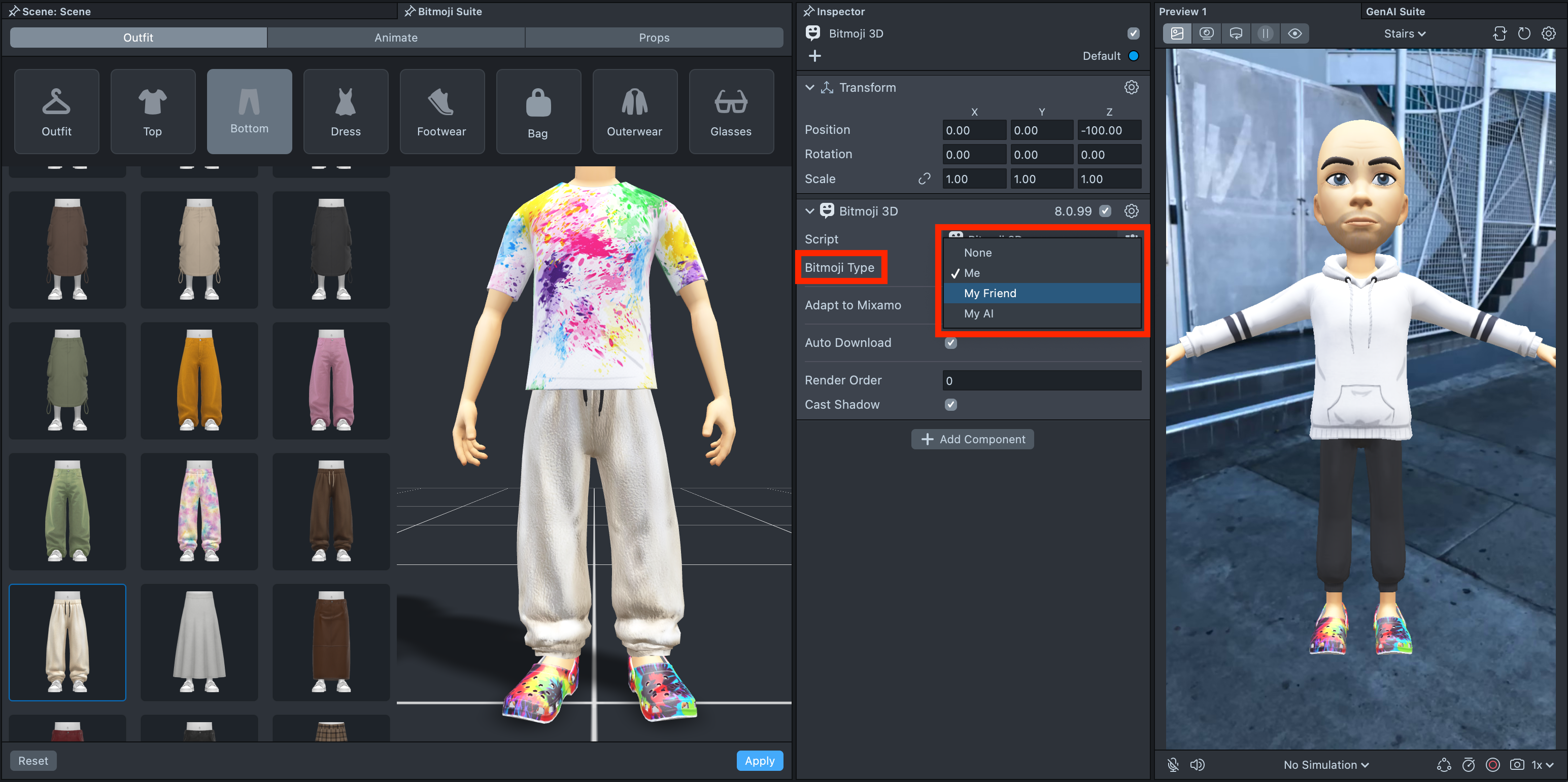
Visit Bitmoji 3D page to learn more about the Bitmoji 3D Component.
-
When you are happy with the created outfit and the Bitmoji Owner has been chosen, you can press the
Applybutton to apply changes to the Bitmoji in the project.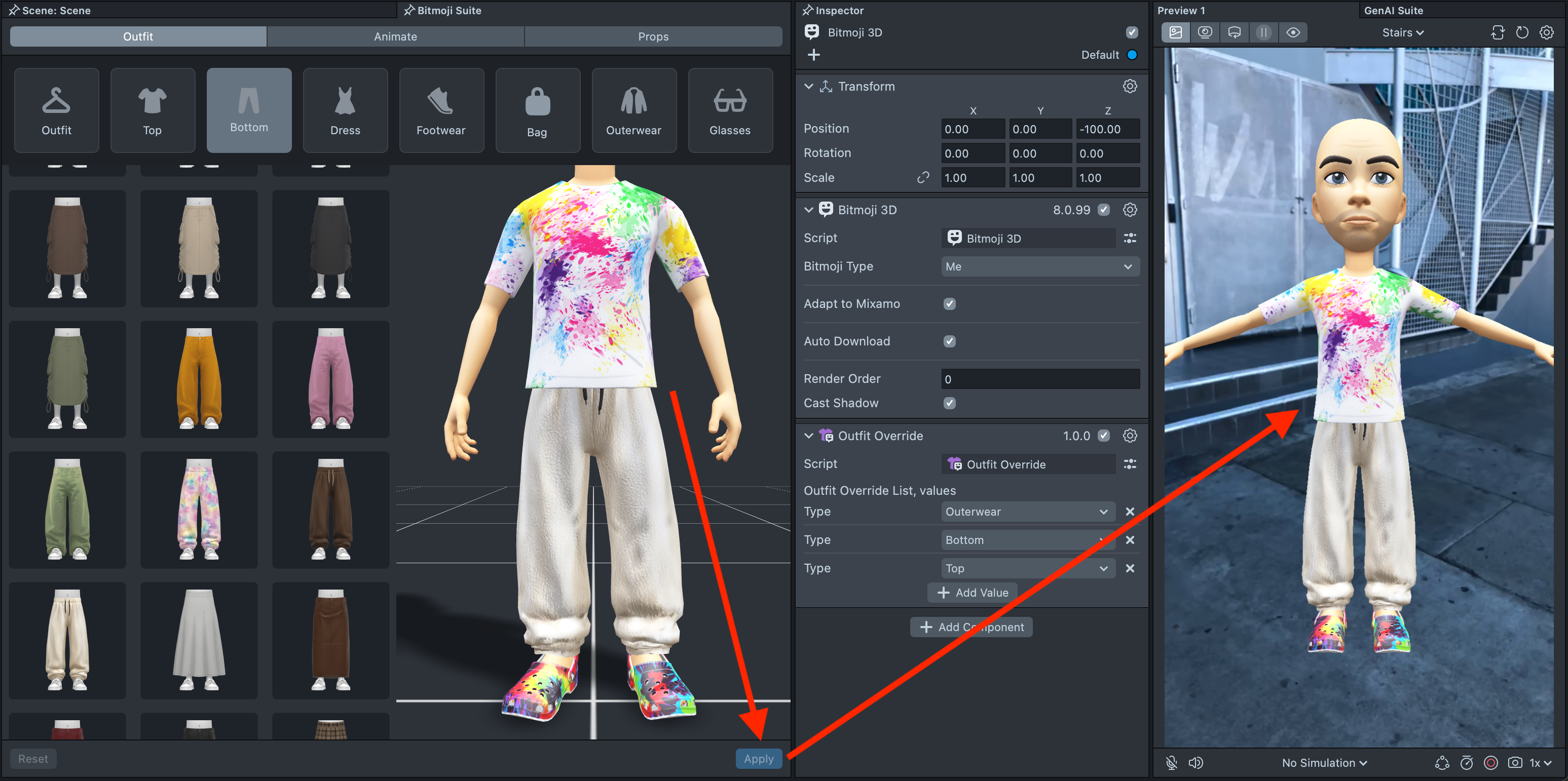
To view your Bitmoji in the Scene panel and interact with it, you need to enable the Run Scripts[Beta] toggle. This feature is turned off by default.
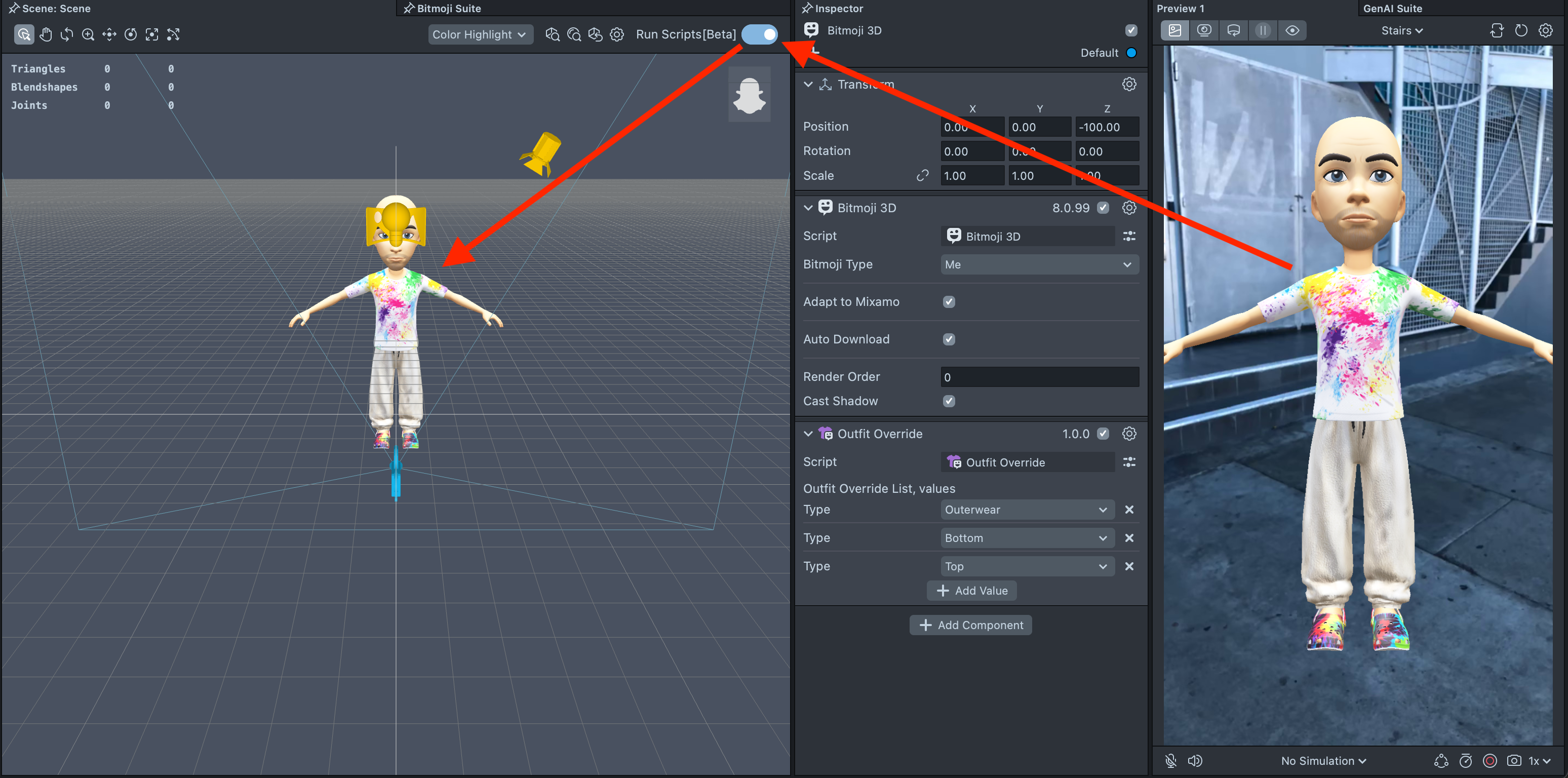
Copy Outfit
You can use the Outfit Override component to easily transfer your custom Outfit from one Bitmoji to another. This component is created automatically when you create a custom Outfit and click the Apply button. You can find it in the Inspector panel. Just copy and paste the component to do so.
-
Find the Outfit Override component in the Inspector panel
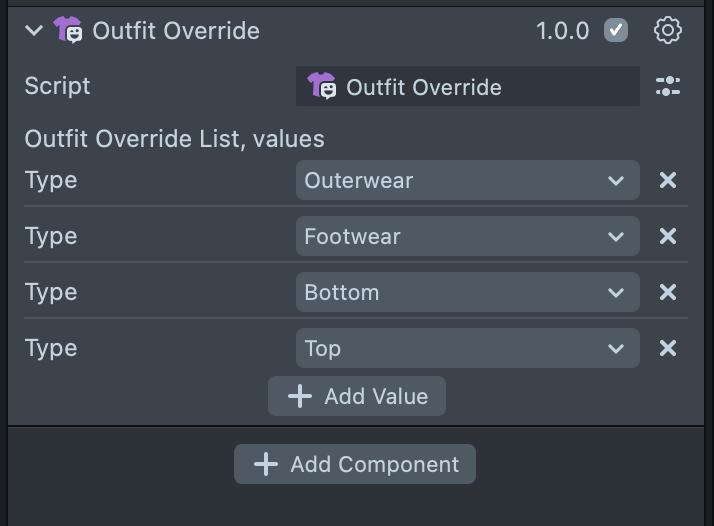
-
Click the gear icon and select the
Copyoption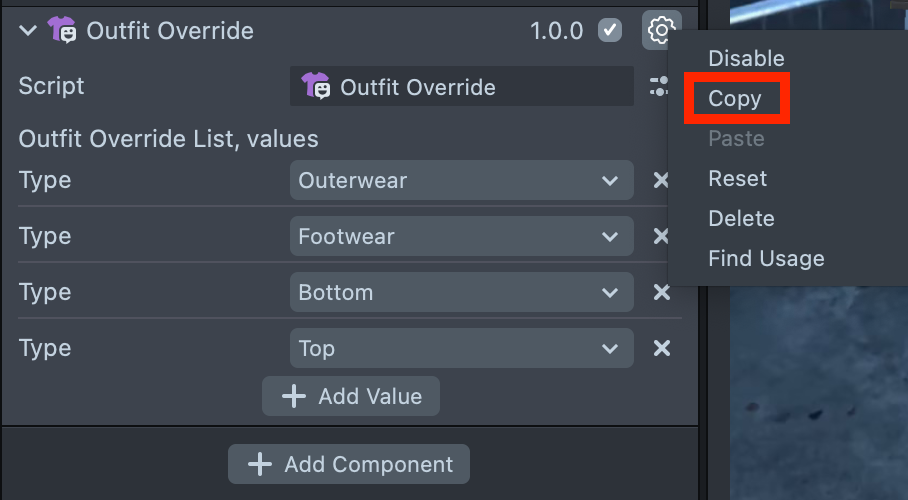
-
Select the Bitmoji in the Scene Hierarchy that you want to apply the copied outfit to
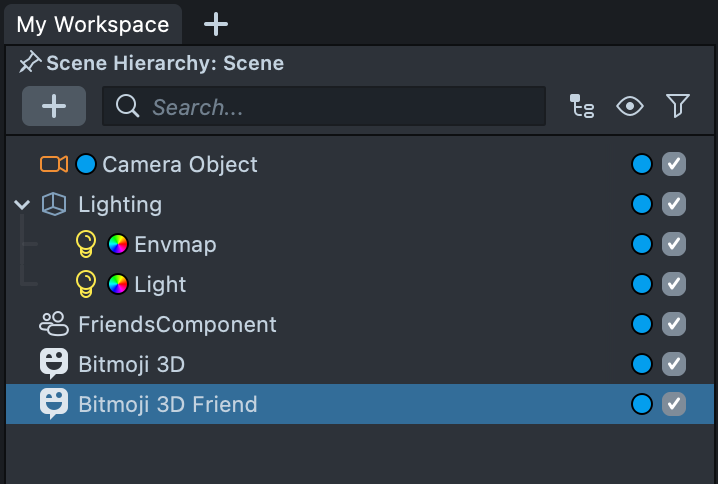
-
Go to the Inspector panel, open the context menu under the Bitmoji 3D component, and click
Paste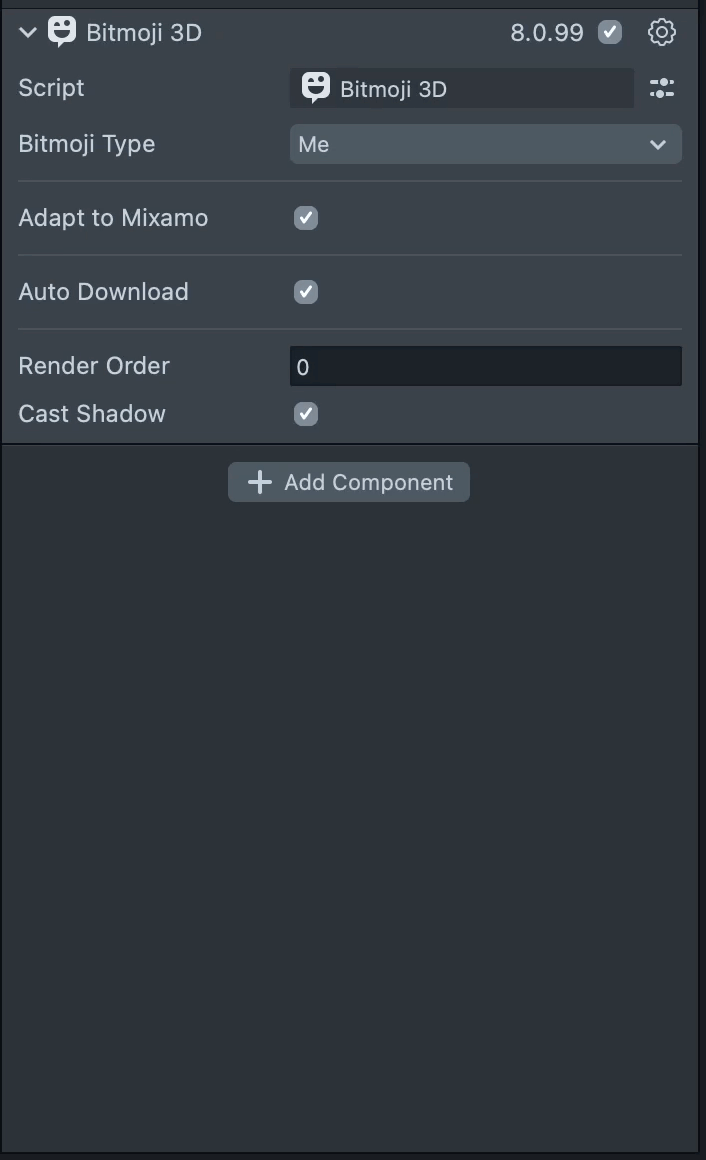
-
You can remove specific parts of the Outfit by clicking the
Xicon on the right