Supported on
Props
The Props of Bitmoji Suite tab allows generating Bitmoji stylized 3D objects and import them into the project to create Bitmoji lenses and games.
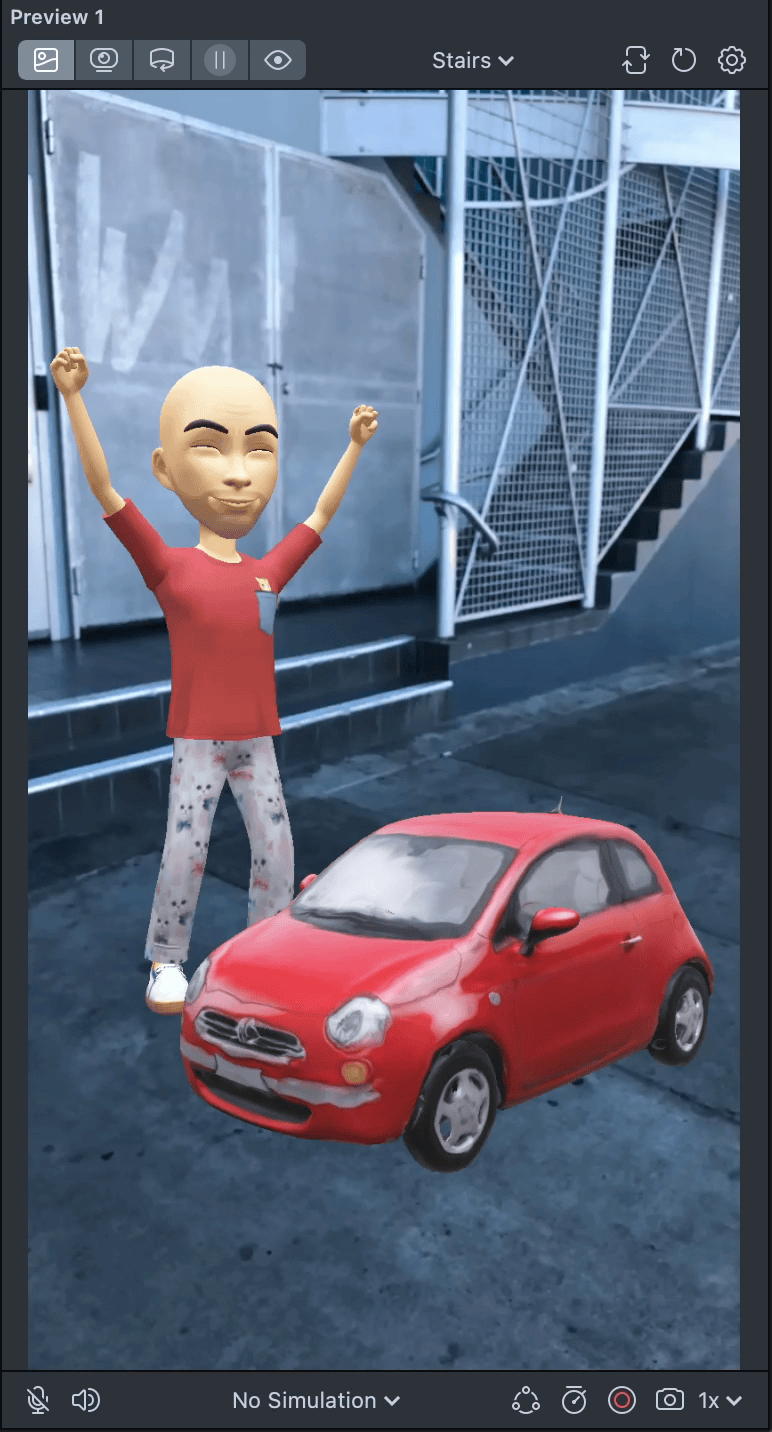
- Choose the Props tab in the Bitmoji Suite (To learn how to find Bitmoji Suite, go to the Overview)
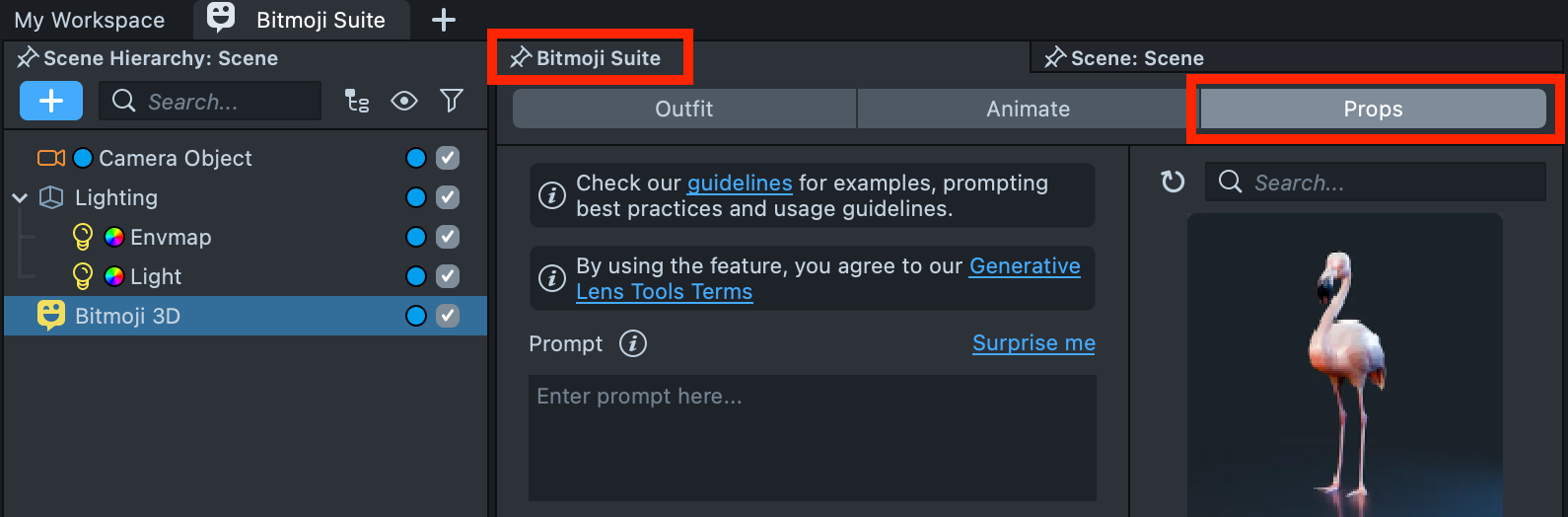
- When the plugin opens, you'll see it has two main sections: the toolbar for creating objects is on the left, and the gallery with your created objects and their statuses is on the right
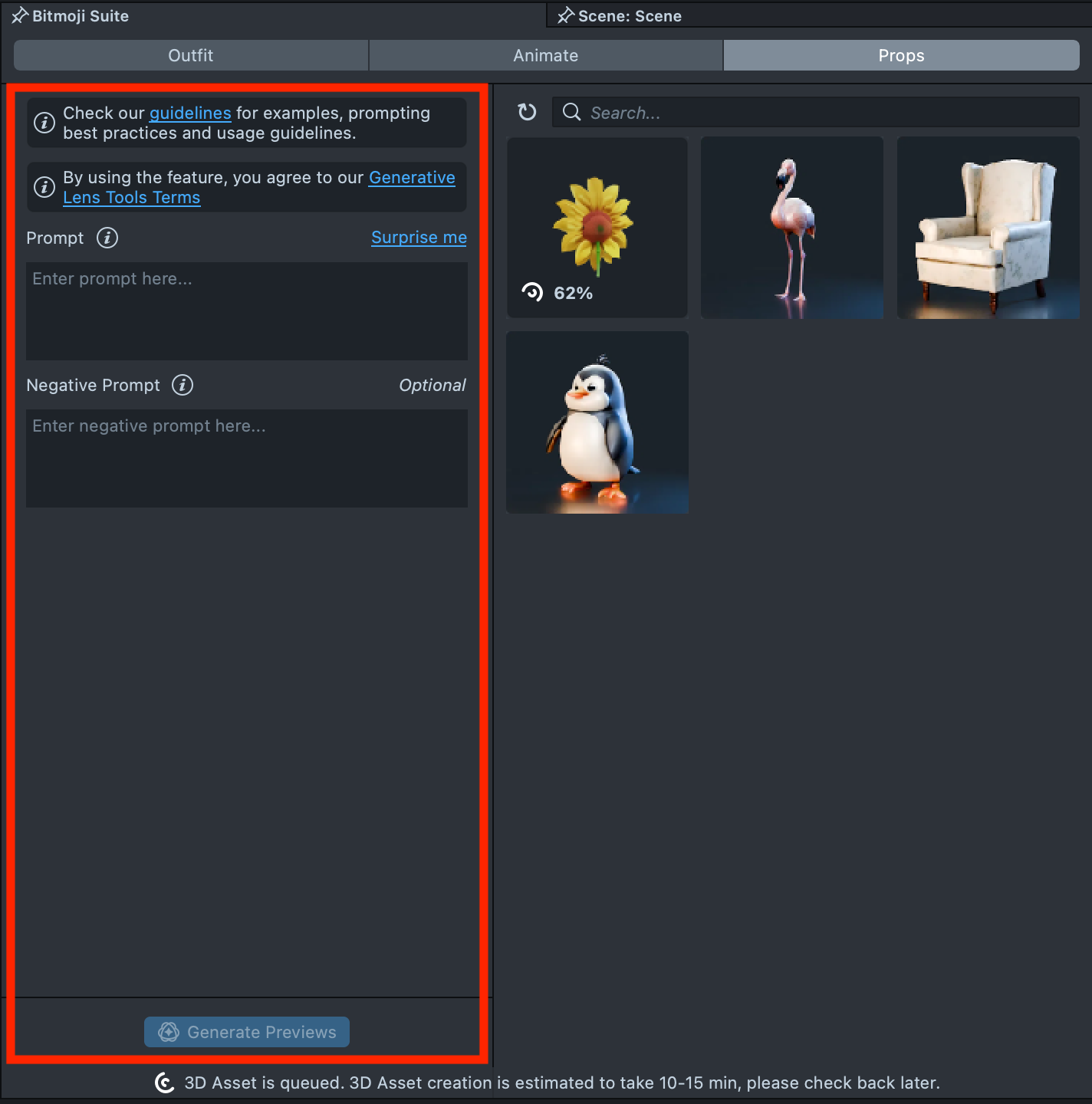
- Enter a description of the 3D object you’d like to generate in the
Prompttext field, or use theSurprise mebutton to select one of the default prompts.
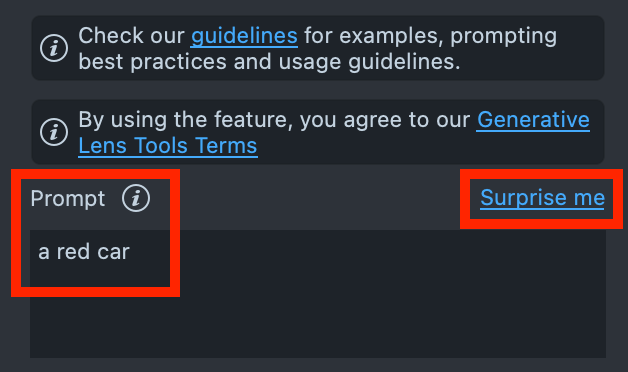
- Use the
Negative Prompttext field to describe what you want to exclude from generation.
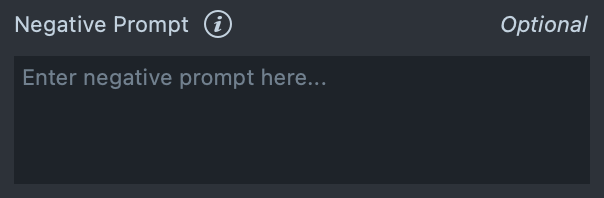
- When your prompts are ready, press the
Generate Previewsbutton to generate preview
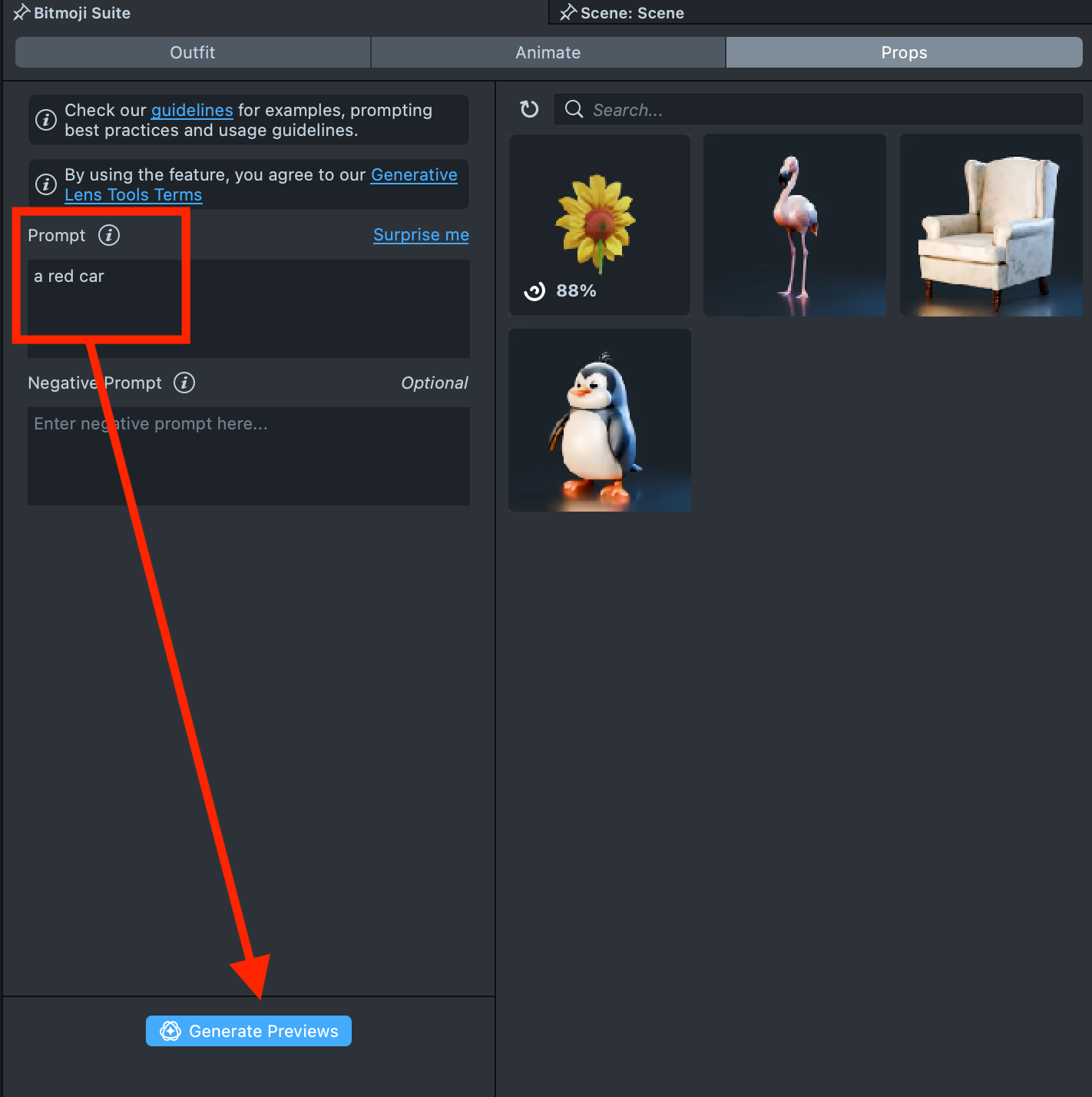
- You will be presented with four previews of the future asset. Select the one that best fits your needs and click the
Generate Assetbutton when you are ready.
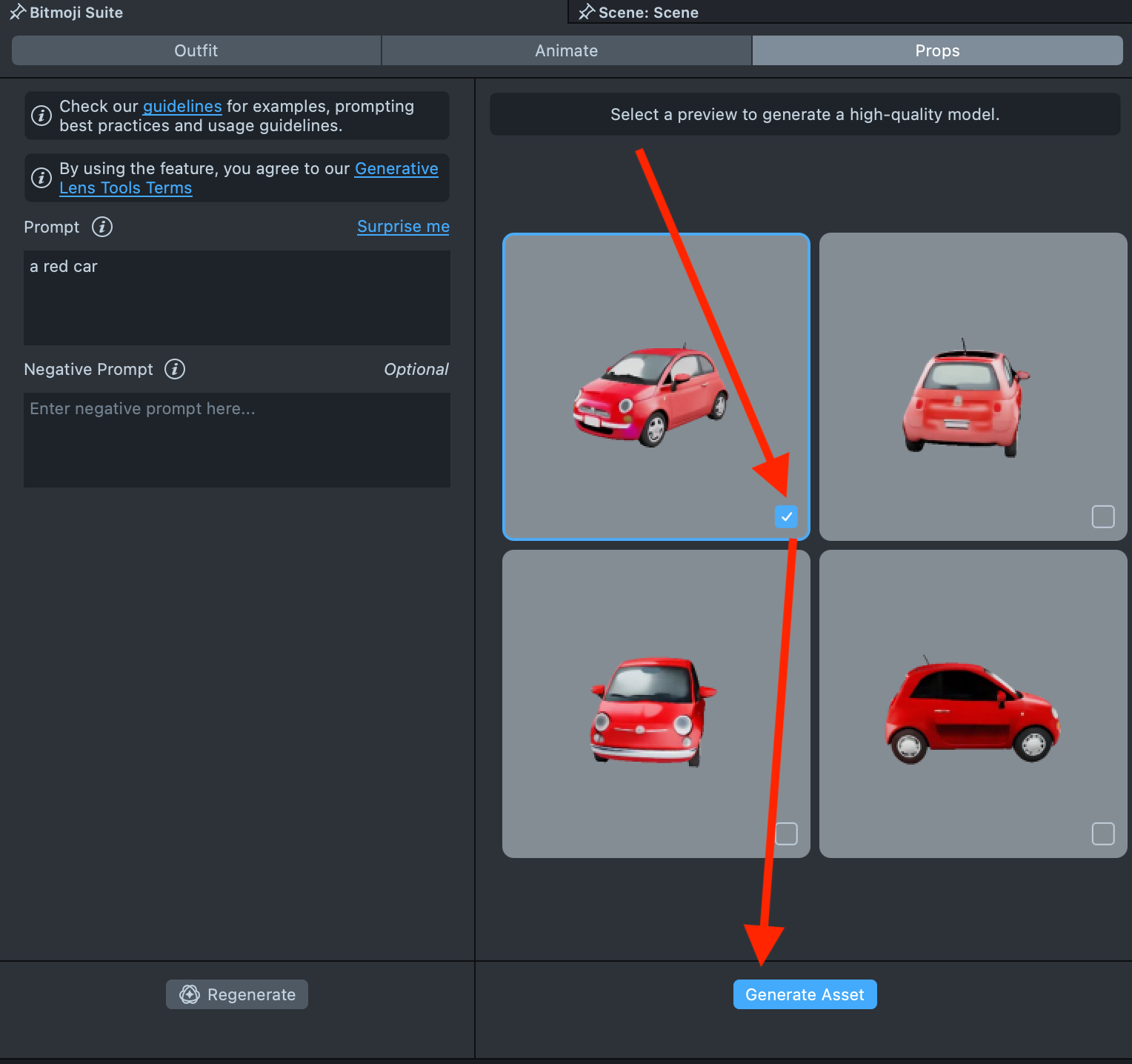
- Check upon the Status bar for info.

- When the 3D Object is ready, you can review it and adjust the asset by changing Geometry or Texture. Add more details to the prompt field, add images or adjust other settings. Press the
Update Assetbutton when you ready.
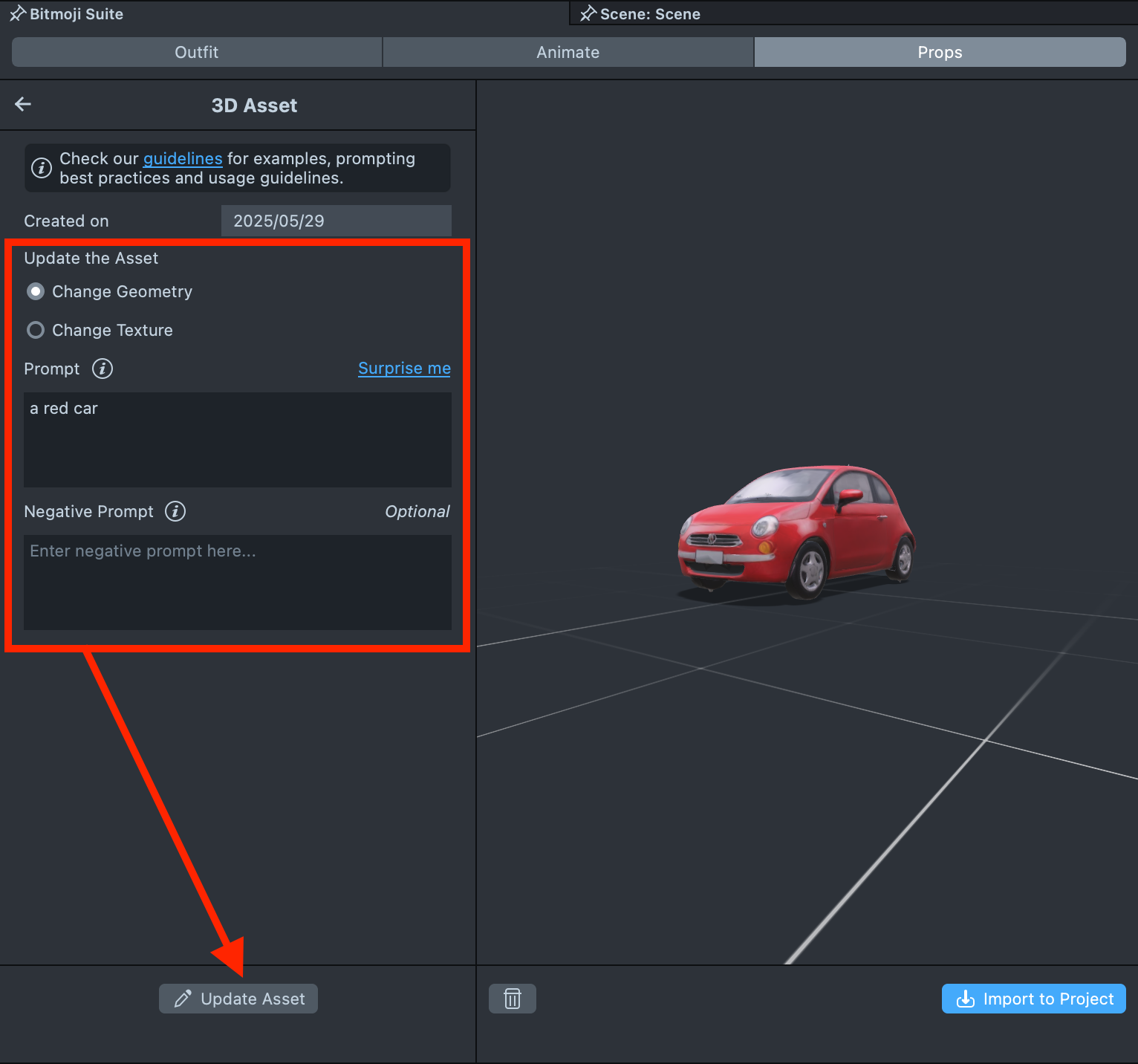
- When you are satisfied with the result, press the
Import to Projectbutton to add the asset to the project.
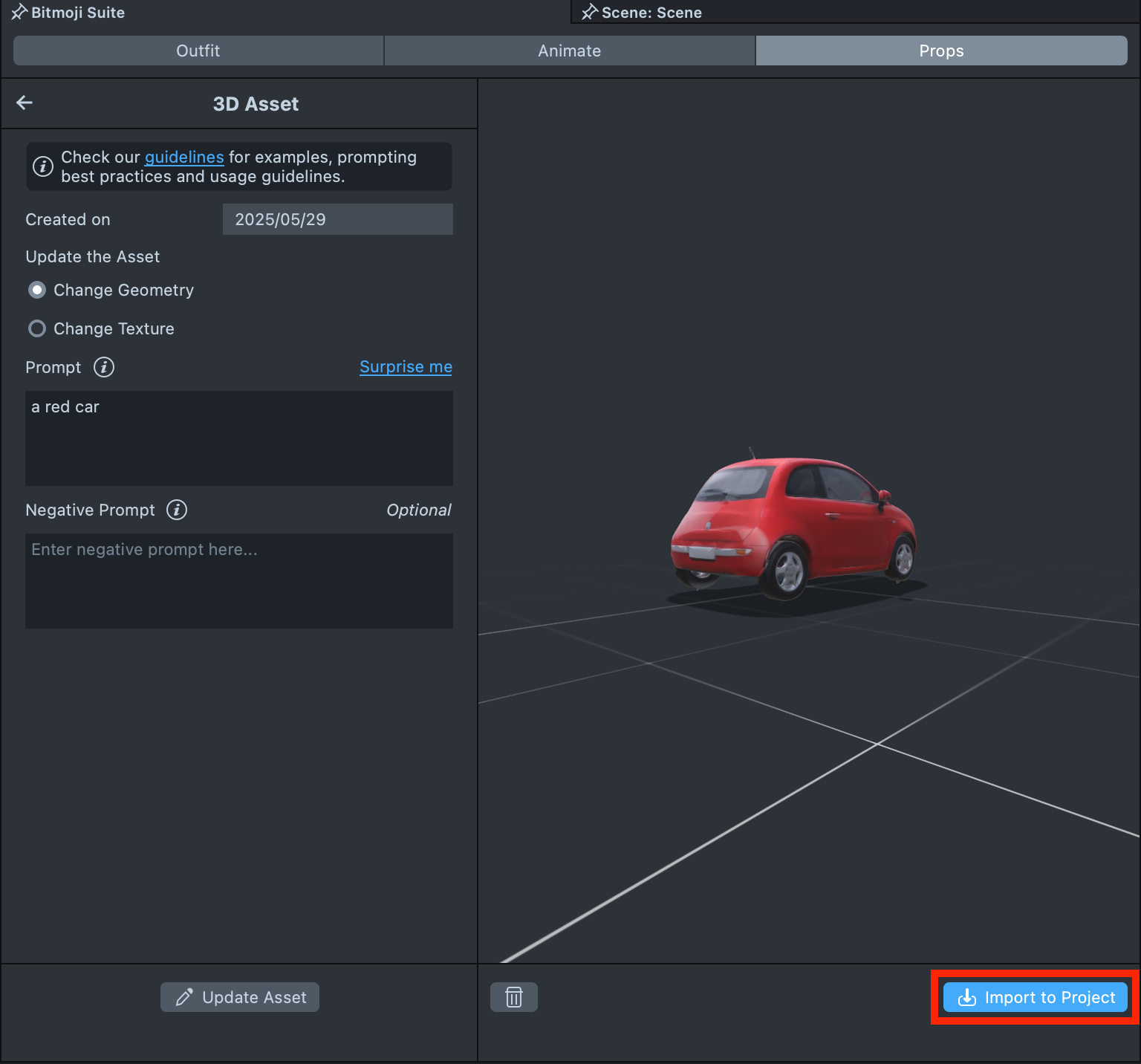
-
Select the quality of your 3D asset, keeping the asset size in mind. Higher quality downloads have higher polycounts and texture sizes, but also larger asset sizes.
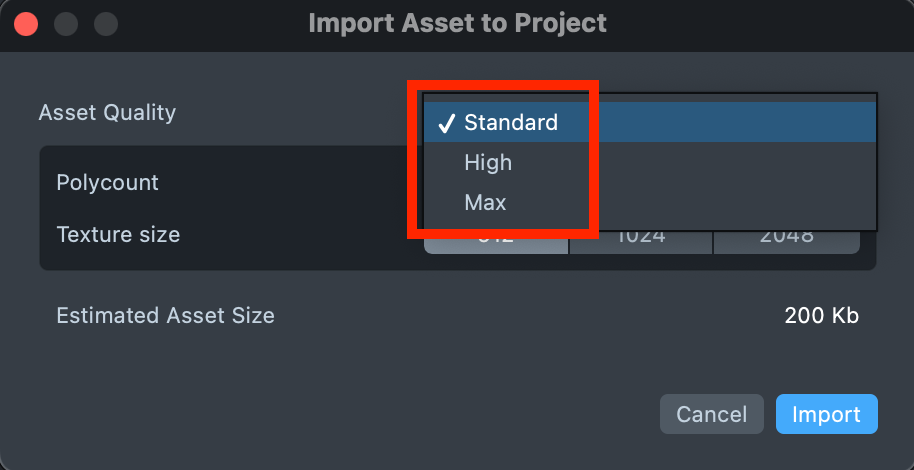
-
Press the
Importbutton to start creating a Lens with your 3D asset.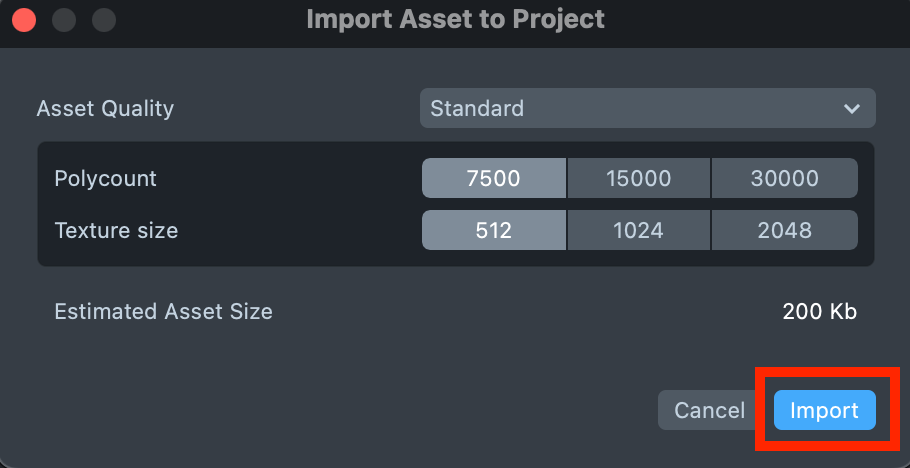
Visit Adding Props to Bitmoji to learn how to attach props to Bitmoji.
Check out Prompt Tips and Hacks.
Was this page helpful?